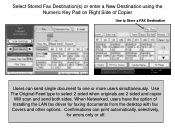Ricoh Aficio MP 5001 Support Question
Find answers below for this question about Ricoh Aficio MP 5001.Need a Ricoh Aficio MP 5001 manual? We have 4 online manuals for this item!
Question posted by Shadlu on February 1st, 2014
How Do I Configure A Ricoh Aficio Mp 5001 To Fax From Windows 7
The person who posted this question about this Ricoh product did not include a detailed explanation. Please use the "Request More Information" button to the right if more details would help you to answer this question.
Current Answers
Answer #1: Posted by freginold on February 12th, 2014 7:43 PM
Hi, to fax from a Windows 7 PC, you will need to download and install the LAN fax driver. This driver is installed just like a print driver. Below is a link to the driver download page, as well as a couple of guides that will help you.
- Ricoh Aficio MP 5001 driver download page
- How to download a Ricoh print driver
- Ricoh Aficio MP 5001 driver download page
- How to download a Ricoh print driver
Related Ricoh Aficio MP 5001 Manual Pages
Similar Questions
How Can I Set The Number Of Rings For My Ricoh Aficio Mp 2000 Fax ?
I can't find where to set the number of rings for my Ricoh Aficio MP 2000 Fax .The machine is workin...
I can't find where to set the number of rings for my Ricoh Aficio MP 2000 Fax .The machine is workin...
(Posted by sdaniel 9 years ago)
How Do I Get A Fax Confirmation Page On Ricoh Aficio Mp 5001
(Posted by jlmokccle 9 years ago)