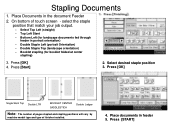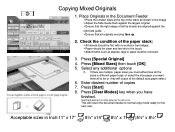Ricoh Aficio MP 5001 Support Question
Find answers below for this question about Ricoh Aficio MP 5001.Need a Ricoh Aficio MP 5001 manual? We have 4 online manuals for this item!
Question posted by bbdw on May 19th, 2014
How To Setup Fax Number Aficio Mp 5001
The person who posted this question about this Ricoh product did not include a detailed explanation. Please use the "Request More Information" button to the right if more details would help you to answer this question.
Current Answers
Answer #1: Posted by freginold on July 12th, 2014 4:59 AM
Hi, this article will show you how to program a fax number into the address book:
- How to add a fax destination to a Ricoh Aficio MP series copier
- How to add a fax destination to a Ricoh Aficio MP series copier
Related Ricoh Aficio MP 5001 Manual Pages
Similar Questions
How To Get To Program Fax Number Ricoh Mp 2851
(Posted by migueMicky 10 years ago)
How To Store Fax Numbers On A Ricoh Aficio Mp 5001
(Posted by bjkada 10 years ago)
How To Program A Fax Number Into A Ricoh Aficio Mp 5001
(Posted by Eriel 10 years ago)