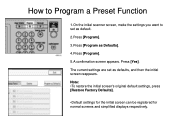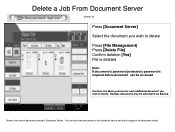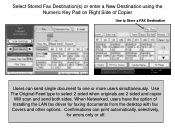Ricoh Aficio MP 5001 Support Question
Find answers below for this question about Ricoh Aficio MP 5001.Need a Ricoh Aficio MP 5001 manual? We have 4 online manuals for this item!
Question posted by jlmokccle on August 18th, 2014
How Do I Get A Fax Confirmation Page On Ricoh Aficio Mp 5001
The person who posted this question about this Ricoh product did not include a detailed explanation. Please use the "Request More Information" button to the right if more details would help you to answer this question.
Current Answers
Answer #1: Posted by freginold on August 29th, 2014 10:51 AM
Hi, enabling or disabling the fax confirmation page involves changing numbered parameters. You can find step-by-step instructions on how to change those parameters here:
- How to enable fax confirmations on a Ricoh Aficio MP series copier
- How to enable fax confirmations on a Ricoh Aficio MP series copier