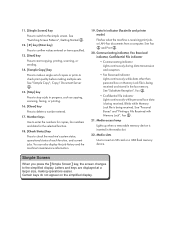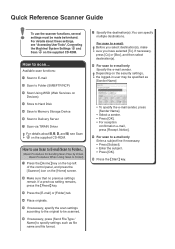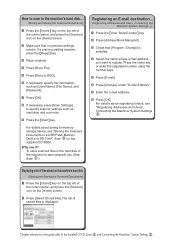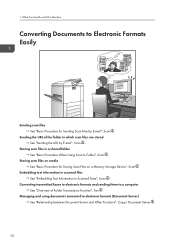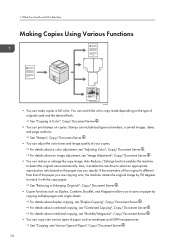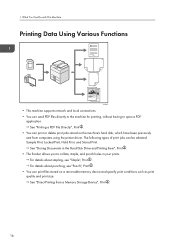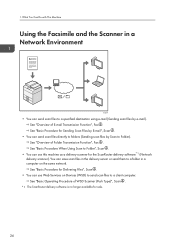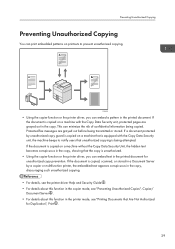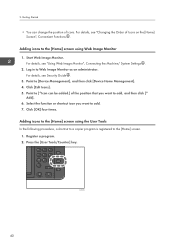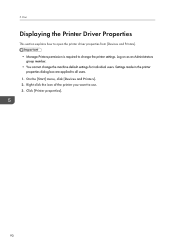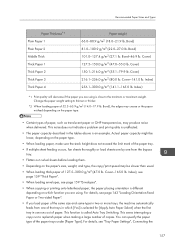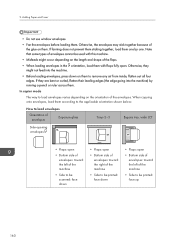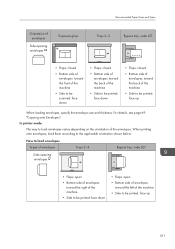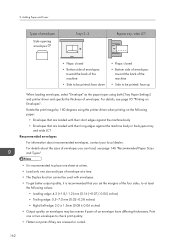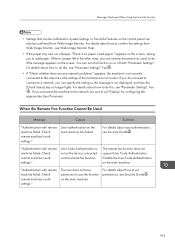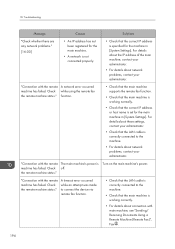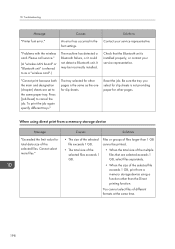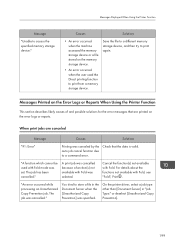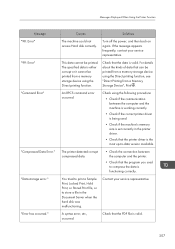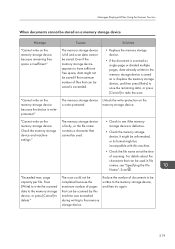Ricoh MP C6502 Support Question
Find answers below for this question about Ricoh MP C6502.Need a Ricoh MP C6502 manual? We have 2 online manuals for this item!
Question posted by wwwfiroozshayan4 on July 6th, 2022
What Is The Best Way To Get Best Quality In This Machine
The person who posted this question about this Ricoh product did not include a detailed explanation. Please use the "Request More Information" button to the right if more details would help you to answer this question.
Current Answers
Answer #1: Posted by SonuKumar on July 12th, 2022 7:08 AM
Please respond to my effort to provide you with the best possible solution by using the "Acceptable Solution" and/or the "Helpful" buttons when the answer has proven to be helpful.
Regards,
Sonu
Your search handyman for all e-support needs!!
Related Ricoh MP C6502 Manual Pages
Similar Questions
Envelope Printing On A Mp C6502
Can you print number 10 envelopes out of tray 2 or 3 with the envelope flap closed
Can you print number 10 envelopes out of tray 2 or 3 with the envelope flap closed
(Posted by astevens 8 years ago)
How To Add A Contact To Fax Machine Ricoh Aficio Mp 2851
(Posted by dincTrc 9 years ago)
How Do I Use Continuous Scanning On My Ricoh Aficio Mp C4500?
(Posted by bmills93679 9 years ago)
How Do You Stop Or Cancel A Fax On A Ricoh Mp C6502
(Posted by Anonymous-135061 10 years ago)
How To Set Up A Scan To Folder On A Ricoh Color Multifunction Aficio Mp C3500
(Posted by titoRall 10 years ago)