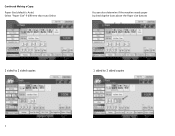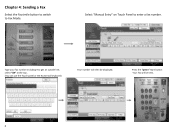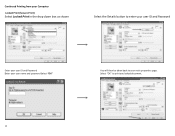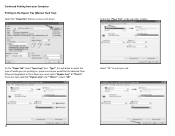Ricoh MP C3503 Support Question
Find answers below for this question about Ricoh MP C3503.Need a Ricoh MP C3503 manual? We have 2 online manuals for this item!
Question posted by info65803 on September 25th, 2017
How Do I Count The Number Of Pages We Copied?
We have a subtenant who will be doing a large copy project. How do we count the number of pages they copies so we can charge them for the paper, etc?Karen
Current Answers
Answer #1: Posted by freginold on September 25th, 2017 3:27 PM
To see the total copy count, follow the instructions here:
- Ricoh MP C3003 / C3503 / C4503 / MP C5503 / MP C6003 page count
To enable user codes so you can track their copies/prints specifically, follow the instructions here:
- How to add a new user code to a Ricoh Aficio MP series copier
- Ricoh MP C3003 / C3503 / C4503 / MP C5503 / MP C6003 page count
To enable user codes so you can track their copies/prints specifically, follow the instructions here:
- How to add a new user code to a Ricoh Aficio MP series copier
Related Ricoh MP C3503 Manual Pages
Similar Questions
Lanier Mp C3503 Jam Problem
Lanier mp c3503 jam problem in area C and I can't find a problem
Lanier mp c3503 jam problem in area C and I can't find a problem
(Posted by Paul15319 1 year ago)
I Scanned A Two Sided Original Booklet. When I Pull It Up, Every Other Page Fac
(Posted by MelissaRichardson 8 years ago)
I Can't Get My Mac To Print To A Ricoh Mp C3503 Ps. I Keep Getting Error: 91
I'm using Mac OS X 7.5 and downloaded the appropriate drivers from Ricoh's site. The device receives...
I'm using Mac OS X 7.5 and downloaded the appropriate drivers from Ricoh's site. The device receives...
(Posted by jasonparnell 9 years ago)
How To Set Up A Scan To Folder On A Ricoh Color Multifunction Aficio Mp C3500
(Posted by titoRall 10 years ago)
How Can I Count The Total Number Of Copies My Ricoh Mp4001 Has Made?
I need to report how many copies we've made at our offce, so I was wondering if someone could tell m...
I need to report how many copies we've made at our offce, so I was wondering if someone could tell m...
(Posted by rafpena 11 years ago)