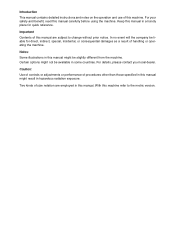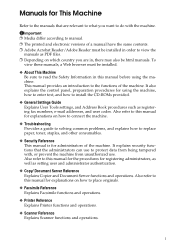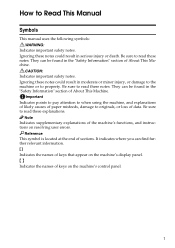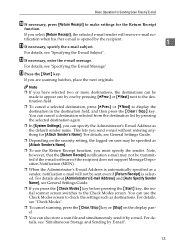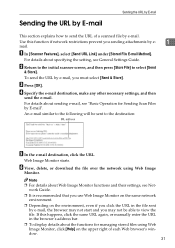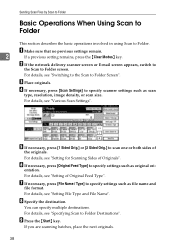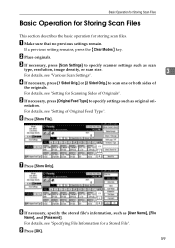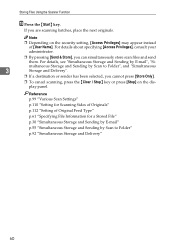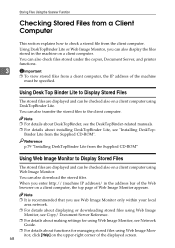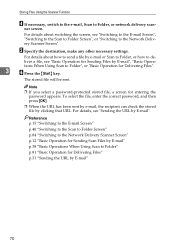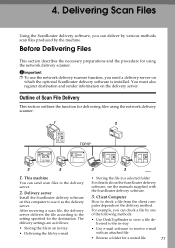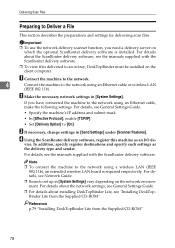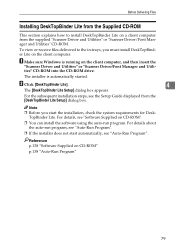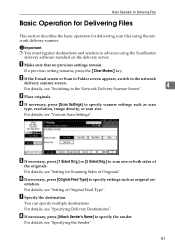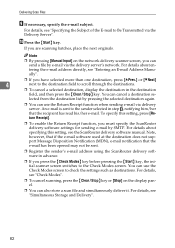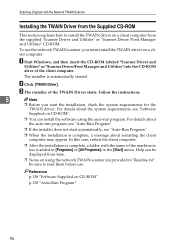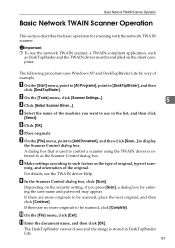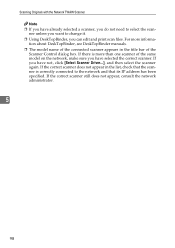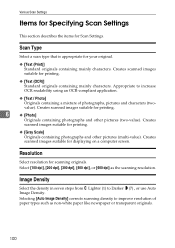Ricoh MP171SPF Support Question
Find answers below for this question about Ricoh MP171SPF - Aficio MP B/W Laser.Need a Ricoh MP171SPF manual? We have 1 online manual for this item!
Question posted by eloso on July 13th, 2011
The Metal Plate In The Paper Tray Of The Mp171 Will Not Click Into Place.
The person who posted this question about this Ricoh product did not include a detailed explanation. Please use the "Request More Information" button to the right if more details would help you to answer this question.
Current Answers
Related Ricoh MP171SPF Manual Pages
Similar Questions
Aficio Mp C2551 Will Not Scan To Email
(Posted by jmchGN 9 years ago)
Ricoh Aficio Mp 171 How To Scan To Folder
(Posted by evereidn 10 years ago)
How To Reset Paper Tray In A Ricoh Aficio Mp 7001
(Posted by zacfrankw 10 years ago)
We Use The Ricoh Aficio Mp 171 Pcl 6 And Would A Manual
we would like a manual or instructions on how to print mailing addresses onto pre-printed envelopes
we would like a manual or instructions on how to print mailing addresses onto pre-printed envelopes
(Posted by reception42983 11 years ago)
How Do You Reset Paper Trays On The Ricoh Aficio Mp6001?
(Posted by kentjohnson 11 years ago)