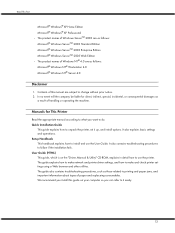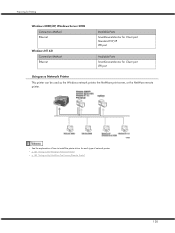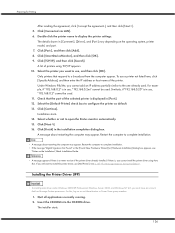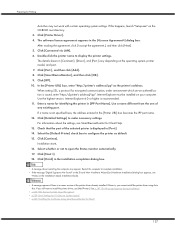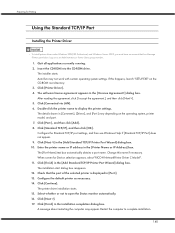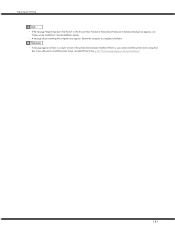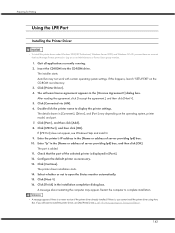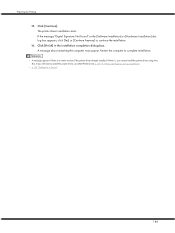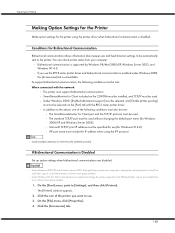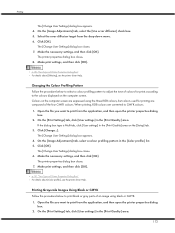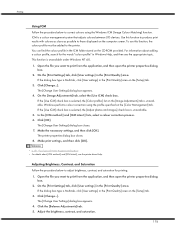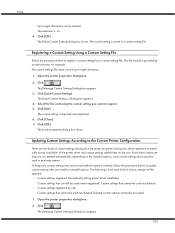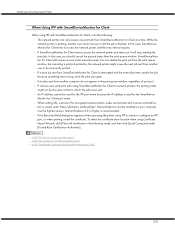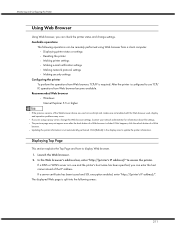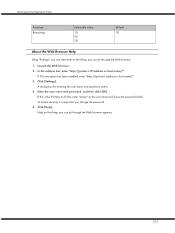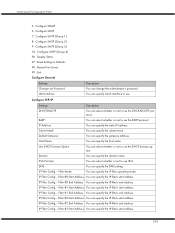Ricoh GX3000 Support Question
Find answers below for this question about Ricoh GX3000 - Aficio Color Inkjet Printer.Need a Ricoh GX3000 manual? We have 1 online manual for this item!
Question posted by umairahsan on November 11th, 2014
Ricoh Sp221 Sf Will Not Scan From Os 10.8
I downloaded drivers from Rocoh site and set it up to work over the network, assigned a static IP address. Now the printer works but the scanning part is not showing up. Tried using the Add Printer & Scanner option but the scanner does not show up there
Current Answers
Answer #1: Posted by freginold on November 11th, 2014 9:55 AM
Unless you are using the TWAIN function, you will need to create a shared folder on your Mac, and "point" the copier to that folder in order to send scans to your computer. You can find instructions for doing so in the user manual, under Using the Scanner Function > Registering Scan Destinations.
Related Ricoh GX3000 Manual Pages
Similar Questions
Error: Remove Misfeed - Top Cover
I just acquired a brand new Ricoh GX3050N Aficio Color inkjet printer and the moment I installed the...
I just acquired a brand new Ricoh GX3050N Aficio Color inkjet printer and the moment I installed the...
(Posted by thom1964 6 years ago)
How Do I Change The Main Email Address On A Ricoh Aficio Mpc 3000 Copier
(Posted by mhastings 9 years ago)
Scanning In 11x17
For some reason the scanner has been scanning in 11X17 and I am unable to figure how to set it so th...
For some reason the scanner has been scanning in 11X17 and I am unable to figure how to set it so th...
(Posted by candiscardinal 11 years ago)
Scanning Will Only Work For One User On My Ricoh 5500
Ive checked paths shared the scan folder not sure what else is wrong.
Ive checked paths shared the scan folder not sure what else is wrong.
(Posted by allina 11 years ago)