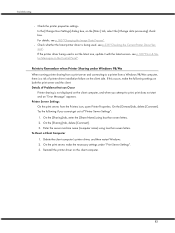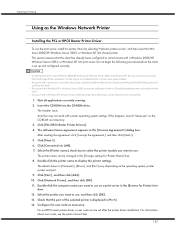Ricoh GX3050N Support Question
Find answers below for this question about Ricoh GX3050N - Aficio Color Inkjet Printer.Need a Ricoh GX3050N manual? We have 1 online manual for this item!
Question posted by thom1964 on June 2nd, 2017
Error: Remove Misfeed - Top Cover
I just acquired a brand new Ricoh GX3050N Aficio Color inkjet printer and the moment I installed the four ink cartridges, it brought out this error: Remove misfeed, top cover. What do I do to clear this error?
Current Answers
Answer #1: Posted by Odin on June 3rd, 2017 5:52 PM
Paper has jammed under the top cover. (Paper jams are often elusive. See the tips at http://www.computerhope.com/issues/ch000980.htm)
Hope this is useful. Please don't forget to click the Accept This Answer button if you do accept it. My aim is to provide reliable helpful answers, not just a lot of them. See https://www.helpowl.com/profile/Odin.
Related Ricoh GX3050N Manual Pages
Similar Questions
System Error 0988 Ricoh Gx3050 Fn
The printer gives system error 0988 when powered on. Any solutions!!!
The printer gives system error 0988 when powered on. Any solutions!!!
(Posted by galalhali 5 years ago)
System Error 0999 Ricoh Gx3050 Fn
The printer gives system error 0999 when powered on. Any solutions!!!
The printer gives system error 0999 when powered on. Any solutions!!!
(Posted by galalhali 5 years ago)
4000 Independent-supplier Toner Cartridge Is Set. No Yellow Toner.
Our printer has a full cartridge of yellow toner. It will not print. Says no yellow toner.
Our printer has a full cartridge of yellow toner. It will not print. Says no yellow toner.
(Posted by info29481 11 years ago)
Ricoh Gx3050n I Get An Error That The Ink Collector Is Not Set. How Do I Fix?
(Posted by dickbeckman 13 years ago)
Ricoh Gx5050n Not Reading Black Ink Cartridge.
Our company Ricoh is requesting we replace the black ink cartridge and when we do it doesn't read th...
Our company Ricoh is requesting we replace the black ink cartridge and when we do it doesn't read th...
(Posted by danielamorales 13 years ago)