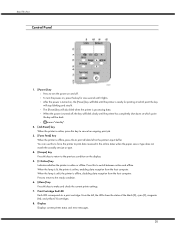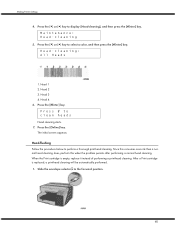Ricoh GX5050N Support Question
Find answers below for this question about Ricoh GX5050N - Aficio Color Inkjet Printer.Need a Ricoh GX5050N manual? We have 2 online manuals for this item!
Question posted by danielamorales on December 20th, 2010
Ricoh Gx5050n Not Reading Black Ink Cartridge.
Our company Ricoh is requesting we replace the black ink cartridge and when we do it doesn't read the new cartridge. We have cleaned the printer head and turned the machine on and off to see if it will read the new black ink cartirdge but it won't. As a result it won't let us print anything. Any suggestions would be greatly appreciated.
Current Answers
Answer #1: Posted by curtiswright on December 1st, 2012 4:41 PM
Try cleaning the tabs where the cartridge inserts into the printer. The brass colored tabs on the cartridge must make good contact with the brass colored spring loaded tabs inside the printer. There are four of these tabs. If one tab has ink deposits, it may not read the new cartridge. Also make sure none of the tabs inside the printer are pushed back and stuck.
Related Ricoh GX5050N Manual Pages
Similar Questions
Error: Remove Misfeed - Top Cover
I just acquired a brand new Ricoh GX3050N Aficio Color inkjet printer and the moment I installed the...
I just acquired a brand new Ricoh GX3050N Aficio Color inkjet printer and the moment I installed the...
(Posted by thom1964 6 years ago)
'replace Ink Cartridge' Displayed After I Replaced It
I replaced the ink cartridges but it still displays "replace ink cartridge"
I replaced the ink cartridges but it still displays "replace ink cartridge"
(Posted by calitzanton 11 years ago)
'replace In Cartridge' Displayed After I Replaced It
I replaced the ink cartridges but it still displays "replace ink cartridge"
I replaced the ink cartridges but it still displays "replace ink cartridge"
(Posted by calitzanton 11 years ago)
Counter Reading For A Ricoh Mpc3500
Please can you provide instruction for getting a counter reading for a Ricoh MPC3500 thanks
Please can you provide instruction for getting a counter reading for a Ricoh MPC3500 thanks
(Posted by jonathanchernett 11 years ago)