Ricoh C232SF Support Question
Find answers below for this question about Ricoh C232SF - Aficio SP Color Laser.Need a Ricoh C232SF manual? We have 1 online manual for this item!
Question posted by kamphonjef on January 14th, 2021
My Ricoh Mp Aficio 171 Display Panel Is Stuck (frozen). Buttons Are Not
responding. How can i solve this problem
Current Answers
There are currently no answers that have been posted for this question.
Be the first to post an answer! Remember that you can earn up to 1,100 points for every answer you submit. The better the quality of your answer, the better chance it has to be accepted.
Be the first to post an answer! Remember that you can earn up to 1,100 points for every answer you submit. The better the quality of your answer, the better chance it has to be accepted.
Related Ricoh C232SF Manual Pages
User Guide - Page 6
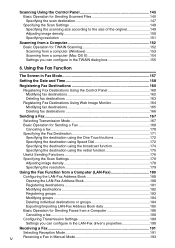
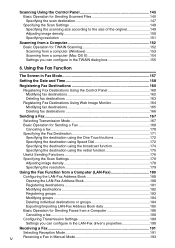
... Time 158
Registering Fax Destinations 160
Registering Fax Destinations Using the Control Panel 160
Modifying fax destinations 162
Deleting fax destinations 163
Registering Fax Destinations ... Fax 168 Canceling a fax...170
Specifying the Fax Destination 171
Specifying the destination using the One Touch buttons 172
Specifying the destination using Speed Dial 172
Specifying the ...
User Guide - Page 7
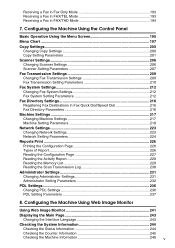
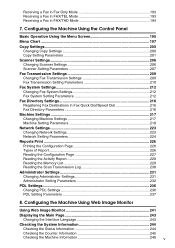
... 237
8. Configuring the Machine Using Web Image Monitor
Using Web Image Monitor 241 Displaying the Main Page 243
Changing the Interface Language 243 Checking the System Information 244
...Counter Information 245
Checking the Machine Information 246 v Configuring the Machine Using the Control Panel
Basic Operation Using the Menu Screen 195 Menu Chart ...197 Copy Settings...200
Changing...
User Guide - Page 15
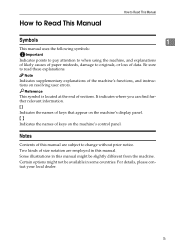
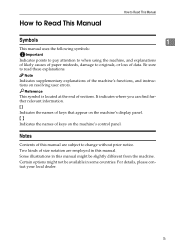
... of paper misfeeds, damage to originals, or loss of keys on the machine's control panel. Be sure to change without prior notice. For details, please contact your local dealer.... resolving user errors. Two kinds of the machine's functions, and instructions on the machine's display panel. { }
Indicates the names of data. Indicates supplementary explanations of size notation are subject ...
User Guide - Page 35
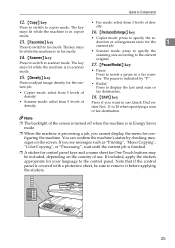
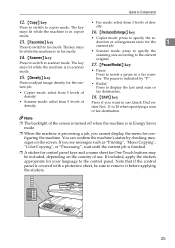
The key
sity.
Press if you cannot display the menu for configuring the machine.
If you see messages such as "Printing", "Mono Copying", "Color Copying", or "Processing", wait until the current job is finished.
❒ A sticker for control panel keys and a name sheet for the current job.
• Redial Press to insert a pause in...
User Guide - Page 48
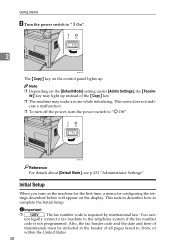
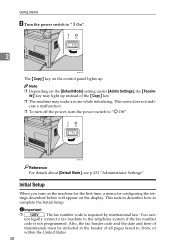
...Started
B Turn the power switch to "aOn".
2
BAA041S
The {Copy} key on the control panel lights up instead of all pages faxed to, from, or
within the United States.
38 BAA038S
...Settings". Important
❒
: The fax number code is not programmed. Note
❒ Depending on the display. Also, the fax header code and the date and time of
transmission must be included in the header...
User Guide - Page 98
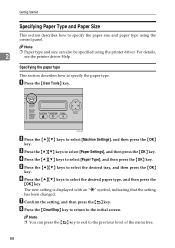
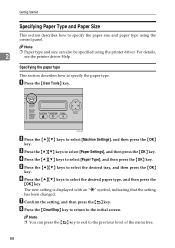
...} key.
A Press the {User Tools} key. Note ❒ You can also be specified using the control panel. For details,
2
see the printer driver Help. E Press the {U}{T} keys to select [Paper Settings], and ... to select [Machine Settings], and then press the {OK}
key. The new setting is displayed with an "p" symbol, indicating that the setting has been changed. Specifying the paper type
This...
User Guide - Page 100


... size specified with the printer driver matches the paper size specified with the control panel. If a paper size mismatch occurs, a message appears on the display. To ignore the error and print using mismatched paper, press the {B&W Start} key or {Color Start} key. C Press the {U}{T} keys to change the value in 1 mm or 0.01...
User Guide - Page 111
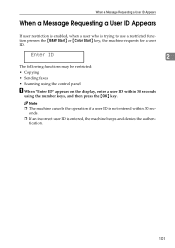
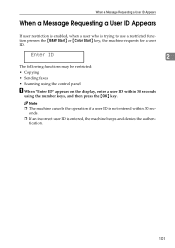
... entered, the machine beeps and denies the authen-
onds. ❒ If an incorrect user ID is trying to use a restricted function presses the {B&W Start} or {Color Start} key, the machine requests for a user ID. Note ❒ The machine cancels the operation if a user ID is not entered within 30 seconds
using...
User Guide - Page 118
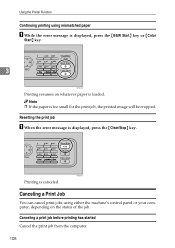
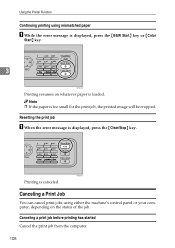
...panel or your computer, depending on whatever paper is loaded. Resetting the print job
A When the error message is canceled. Canceling a print job before printing has started Cancel the print job from the computer. 108
BPC017S
Printing is displayed..., press the {Clear/Stop} key. Note
❒ If the paper is displayed, press the {B&W Start} key or {Color
Start} ...
User Guide - Page 121
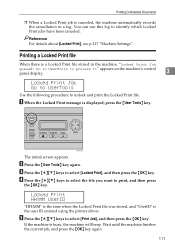
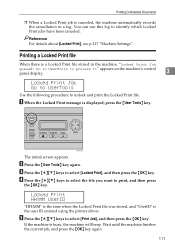
...UserID
"HH:MM" is the time when the Locked Print file was stored, and "UserID" is displayed, press the {User Tools} key.
E Press the {U}{T} keys to unlock and print the Locked ...Locked Print file stored in a log. Go to UserTools to process it" appears on the machine's control panel display.
3
Locked Print Job Go to UserTools
Use the following procedure to select [Print Job], and then ...
User Guide - Page 122
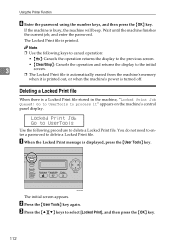
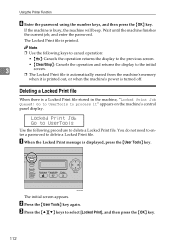
...; The Locked Print file is automatically erased from the machine's memory
when it " appears on the machine's control panel display.
C Press the {U}{T} keys to delete a Locked Print file.
Deleting a Locked Print file
When there is displayed, press the {User Tools} key. B Press the {User Tools} key again. A When the Locked Print message is...
User Guide - Page 123


... Canceled
When a Locked Print job is the User ID entered using the printer driver. E Press the {U}{T} keys to check it" will appear on the control panel display. If the machine has a created a cancellation log, "Locked Print Job Discarded! Locked Print HH:MM UserID
"HH:MM" is the time when the Locked Print...
User Guide - Page 129
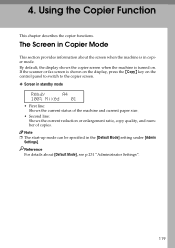
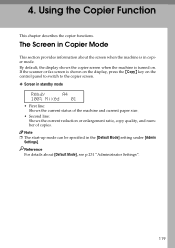
...see p.231 "Administrator Settings".
119 If the scanner or fax screen is turned on the control panel to switch to the copier screen.
❖ Screen in standby mode
Ready
A4
100% Mixed 01... [Default Mode] setting under [Admin Settings].
By default, the display shows the copier screen when the machine is shown on the display, press the {Copy} key on .
Using the Copier Function
This...
User Guide - Page 147
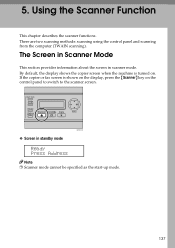
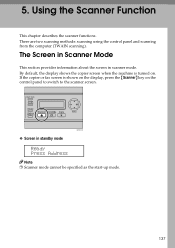
...start-up mode.
137 By default, the display shows the copier screen when the machine is shown on the display, press the {Scanner} key on .
...BPC019S
❖ Screen in scanner mode. There are two scanning methods: scanning using the control panel and scanning from the computer (TWAIN scanning). If the copier or fax screen is turned on the control panel...
User Guide - Page 159
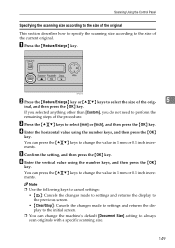
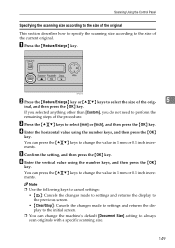
...to always scan originals with a specific scanning size.
149
Scanning Using the Control Panel
Specifying the scanning size according to the size of the original This section describes how...Cancels the changes made to settings and returns the display to the previous screen.
• {Clear/Stop}: Cancels the changes made to settings and returns the display to the initial screen.
❒ You can...
User Guide - Page 161
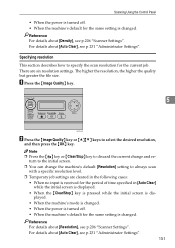
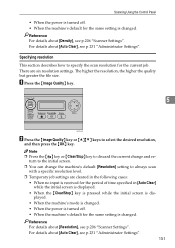
... For details about [Auto Clear], see p.206 "Scanner Settings". Scanning Using the Control Panel
• When the power is turned off . • When the machine's default ...period of time specified in [Auto Clear] while the initial screen is displayed. • When the {Clear/Stop} key is pressed while the initial screen is displayed. • When the machine's mode is changed. • When...
User Guide - Page 167
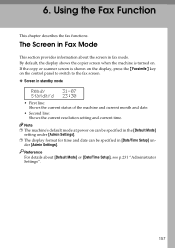
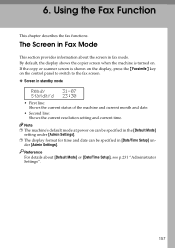
...] setting under [Admin Settings]. Note
❒ The machine's default mode at power on .
By default, the display shows the copier screen when the machine is shown on the display, press the {Facsimile} key on the control panel to switch to the fax screen.
❖ Screen in [Date/Time Setup] under [Admin Settings].
❒...
User Guide - Page 180
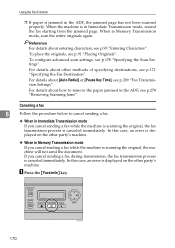
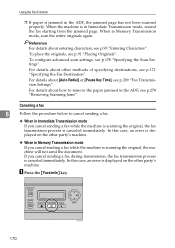
...p.91 "Placing Originals".
For details about entering characters, see p.171 "Specifying the Fax Destination". In this case, an error is displayed on the other party's machine.
❖ When in the...Pause Key Time], see p.278 "Removing Scanning Jams". In this case, an error is displayed on the other methods of specifying destinations, see p.95 "Entering Characters". If you cancel ...
User Guide - Page 206
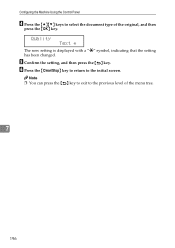
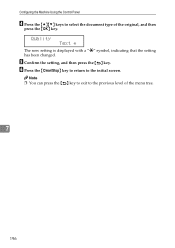
Quality Text *
The new setting is displayed with a "p" symbol, indicating that the setting has been changed. Note ❒ You can press the { } key to exit to the initial screen...., and then
press the {OK} key.
E Confirm the setting, and then press the { } key. Configuring the Machine Using the Control Panel
D Press the {U}{T} keys to select the document type of the menu tree.
7
196
User Guide - Page 210
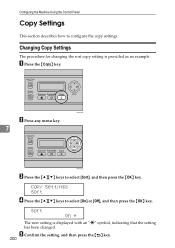
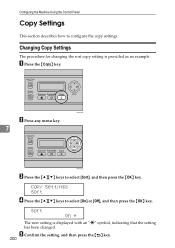
...Copy} key. E Confirm the setting, and then press the { } key.
200 Configuring the Machine Using the Control Panel
Copy Settings
This section describes how to select [On] or [Off], and then press the {OK} key.
Copy Settings... as an example.
Changing Copy Settings
The procedure for changing the sort copy setting is displayed with an "p" symbol, indicating that the setting has been changed.
Similar Questions
Sfc232 Asking For Cyan Toner. How Can I Print Black Only
I want to bypass colour printing. how can I do this
I want to bypass colour printing. how can I do this
(Posted by woodhurst 7 years ago)
Can You Still Print In Black And White Without Installing Colour Cartridges?
Dear SupportI have a Ricoh Aficio SP C232SF. I have put in a brand new black print cartridge but don...
Dear SupportI have a Ricoh Aficio SP C232SF. I have put in a brand new black print cartridge but don...
(Posted by david87491 9 years ago)
How Do I Fix A Frozen Panel On A Ricoh Mp 171
(Posted by Anonymous-141370 9 years ago)
How To Change The Color Of The Display Panel On A Ricoh Aficio Mp 5500
(Posted by ronovo 10 years ago)
Ricoh Aficio Mp 4000 How To Delete Program Scan Button
(Posted by fan4Tea 10 years ago)

