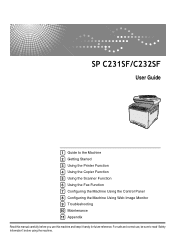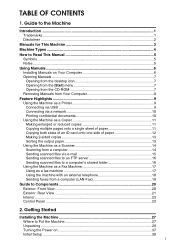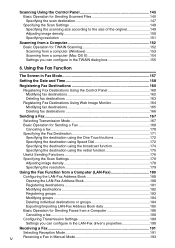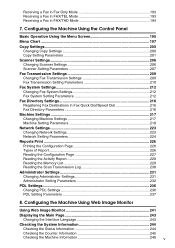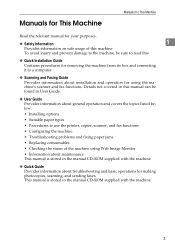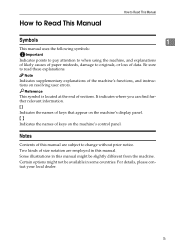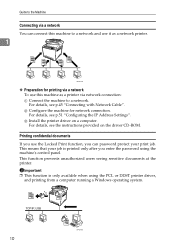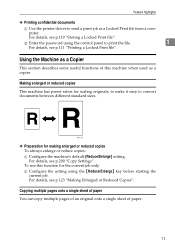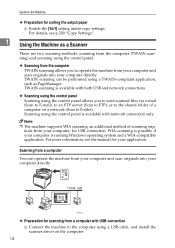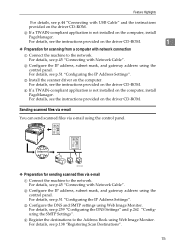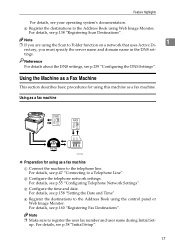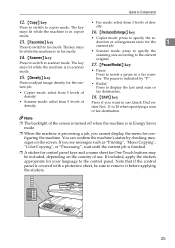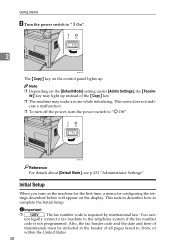Ricoh C232SF Support Question
Find answers below for this question about Ricoh C232SF - Aficio SP Color Laser.Need a Ricoh C232SF manual? We have 1 online manual for this item!
Question posted by Anonymous-141370 on August 8th, 2014
How Do I Fix A Frozen Panel On A Ricoh Mp 171
The person who posted this question about this Ricoh product did not include a detailed explanation. Please use the "Request More Information" button to the right if more details would help you to answer this question.
Current Answers
Answer #1: Posted by TommyKervz on August 11th, 2014 1:09 AM
You can buy a service manual on the link for $5
http://testcopy.net/ricoh-aficio-mp171-printer-service-repair-manual.html
http://testcopy.net/ricoh-aficio-mp171-printer-service-repair-manual.html
Related Ricoh C232SF Manual Pages
Similar Questions
My Ricoh Mp Aficio 171 Display Panel Is Stuck (frozen). Buttons Are Not
responding. How can i solve this problem
responding. How can i solve this problem
(Posted by kamphonjef 3 years ago)
Nashua Aficio Mp 171 Spf 4in1 Printer
i can print from my nashua aficio mp 171 spf printer but it is not giving me the scanner icon on my ...
i can print from my nashua aficio mp 171 spf printer but it is not giving me the scanner icon on my ...
(Posted by wwwcafemail 7 years ago)
Ricoh Printer Sp C232sf Printer Driver Installation
I am trying to install the correct printer dirver/software for Windows 8.1 via USB. I have downloade...
I am trying to install the correct printer dirver/software for Windows 8.1 via USB. I have downloade...
(Posted by david87491 9 years ago)
Can You Still Print In Black And White Without Installing Colour Cartridges?
Dear SupportI have a Ricoh Aficio SP C232SF. I have put in a brand new black print cartridge but don...
Dear SupportI have a Ricoh Aficio SP C232SF. I have put in a brand new black print cartridge but don...
(Posted by david87491 9 years ago)
How To Fix Upper Misfeed Jam Ricoh Aficio Sp 3410sf Pcl 6
(Posted by marni 9 years ago)