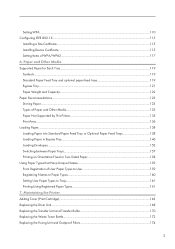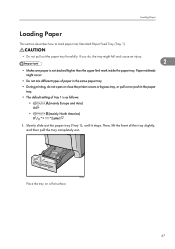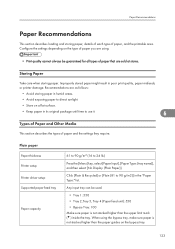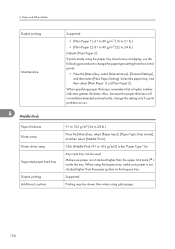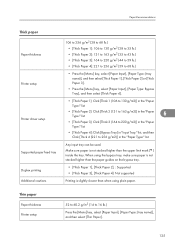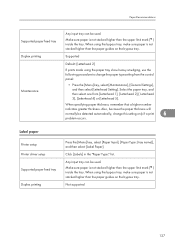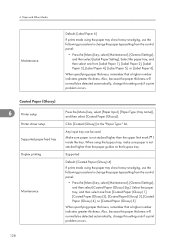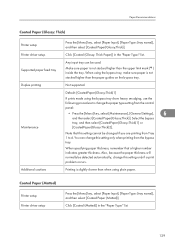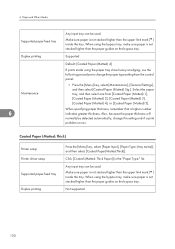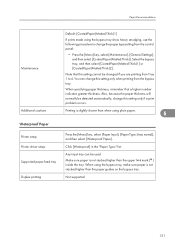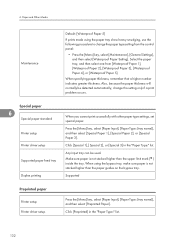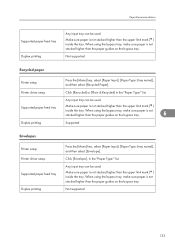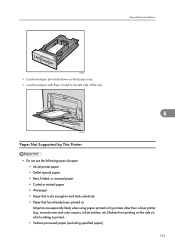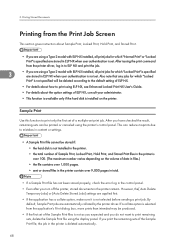Ricoh Aficio SP C430DN Support Question
Find answers below for this question about Ricoh Aficio SP C430DN.Need a Ricoh Aficio SP C430DN manual? We have 1 online manual for this item!
Question posted by melinda65068 on October 8th, 2014
Printing Business Cards On C431dn Issue
I have a C431DN printer. When I try to print business cards from Word 2010, it refuses to take from the bypass tray, despite settings both in Word and in the printer program. I don't want to put them in the main tray, because there's more likelihood of a paper jam. It's frustrating to have to deal with this every time.
Requests for more information
Request from freginold on October 10th, 2014 3:24 AM
Does it give you an error message? Or just print them out of the main paper tray anyway? Are you selecting Bypass Tray in the print driver preferences for the input tray?
No error message, and it prints from the main tray even though I have bypass tray selected in printer preferences. I select it both in the print dialogue in Word, and directly from printer properties, but the printer ignores the setting.
Does it give you an error message? Or just print them out of the main paper tray anyway? Are you selecting Bypass Tray in the print driver preferences for the input tray?
Responses to this request
Response submitted October 13th, 2014 7:16 AMNo error message, and it prints from the main tray even though I have bypass tray selected in printer preferences. I select it both in the print dialogue in Word, and directly from printer properties, but the printer ignores the setting.
Current Answers
Answer #1: Posted by freginold on October 14th, 2014 5:03 AM
Thank you for responding. I've had a very similar issue happen when printing from Outlook before. The way I resolved it was to change the paper tray setting under Page Setup, rather than from the printer preferences. The paper tray in Page Setup was wrong, and it was overriding the settings in the preferences.
In Word, go to Page Setup (should be under the File menu) and look for the paper tray setting (may be called Paper Source or Input Tray). If you set the first page and other pages for Bypass Tray there (and also change the paper size if it needs to be changed) hopefully that will resolve the issue.
That should take care of the problem, but if it doesn't, one workaround is to create another print driver (same driver, for the same printer) but just set that driver's default settings for the business cards and bypass tray. You could call the printer Bypass Tray or Business Cards or something like that. Then when you need to print business cards, just choose that printer.
If the solution above didn't work, repost your question here and we'll try to troubleshoot it further.
In Word, go to Page Setup (should be under the File menu) and look for the paper tray setting (may be called Paper Source or Input Tray). If you set the first page and other pages for Bypass Tray there (and also change the paper size if it needs to be changed) hopefully that will resolve the issue.
That should take care of the problem, but if it doesn't, one workaround is to create another print driver (same driver, for the same printer) but just set that driver's default settings for the business cards and bypass tray. You could call the printer Bypass Tray or Business Cards or something like that. Then when you need to print business cards, just choose that printer.
If the solution above didn't work, repost your question here and we'll try to troubleshoot it further.
Related Ricoh Aficio SP C430DN Manual Pages
Similar Questions
Ricoh Aficio Sp C430dn Will Only Print 12 Pages Of A 30 Page Document
ricoh aficio sp c430dn will only print 12 pages of a 30 page document then gives a sc363 error on pr...
ricoh aficio sp c430dn will only print 12 pages of a 30 page document then gives a sc363 error on pr...
(Posted by blakeensor 8 years ago)
I Have A Misfeed Tray 1 Error And Do Not Have A Paper Jam? Ricoh C252 Sf Laser
I have a misfeed tray 1 error and do not have a paper jam? Ricoh c252 sf laser
I have a misfeed tray 1 error and do not have a paper jam? Ricoh c252 sf laser
(Posted by eoffutt 9 years ago)
Change Print Driver
How do I change the print driver on Aficio sp c430dn to print envelopes from the main tray?
How do I change the print driver on Aficio sp c430dn to print envelopes from the main tray?
(Posted by selattar 11 years ago)
Envelope Printing Problems
Hi, I would like to be able to print envelopes from the main tray instead of the bypass tray. But w...
Hi, I would like to be able to print envelopes from the main tray instead of the bypass tray. But w...
(Posted by selattar 11 years ago)
Paper Jam
How do I fix the error message "paper jam remove misfed internal path" ?
How do I fix the error message "paper jam remove misfed internal path" ?
(Posted by cozartt 12 years ago)