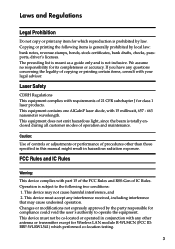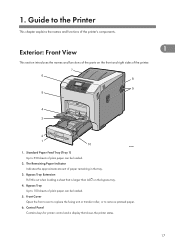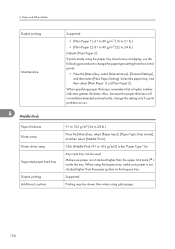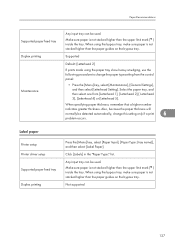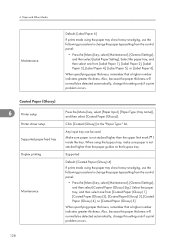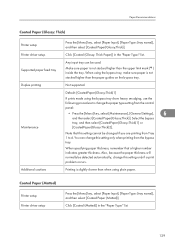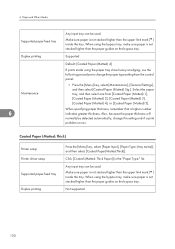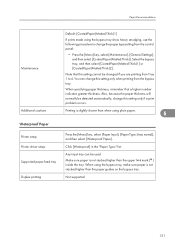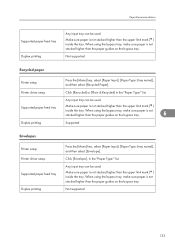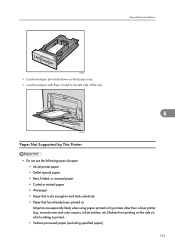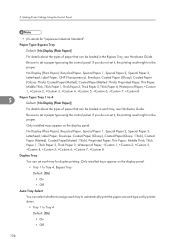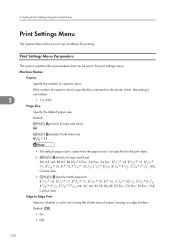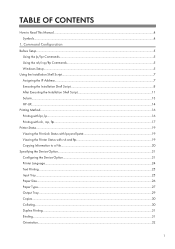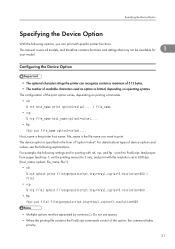Ricoh Aficio SP C430DN Support Question
Find answers below for this question about Ricoh Aficio SP C430DN.Need a Ricoh Aficio SP C430DN manual? We have 1 online manual for this item!
Question posted by selattar on July 18th, 2012
Change Print Driver
How do I change the print driver on Aficio sp c430dn to print envelopes from the main tray?
Current Answers
Answer #1: Posted by freginold on July 18th, 2012 6:16 PM
Hi, depending on what print driver you are using, go into the driver properties from the program you are printing from and change the paper type to Envelope, and change the paper size to the size envelope you are using. These two options should be either under the General or Paper tabs. Then also change the input paper tray to Tray 1 (which is also either under the General or Paper tab).
Related Ricoh Aficio SP C430DN Manual Pages
Similar Questions
It Is Not Printing. We Do A Test Print And It Error. Please Sen Help Soon.
It No Print
It No Print
(Posted by euanmedway 8 years ago)
Printing Business Cards On C431dn Issue
I have a C431DN printer. When I try to print business cards from Word 2010, it refuses to take from ...
I have a C431DN printer. When I try to print business cards from Word 2010, it refuses to take from ...
(Posted by melinda65068 9 years ago)
I Neaded Driver Aficio Sp 3400n Laser Printer - Ricoh Aficio Sp 3400n Laser Pri
(Posted by leadertech2013 10 years ago)
Envelope Printing Problems
Hi, I would like to be able to print envelopes from the main tray instead of the bypass tray. But w...
Hi, I would like to be able to print envelopes from the main tray instead of the bypass tray. But w...
(Posted by selattar 11 years ago)
My Ricoh Ap2610 Laser Printer Will Not Support My New Pc Using Windows 7.
does ricoh have any driver or other means to make my ap-2610 laser printer work with my Windows 7 ne...
does ricoh have any driver or other means to make my ap-2610 laser printer work with my Windows 7 ne...
(Posted by jclcpallc 12 years ago)