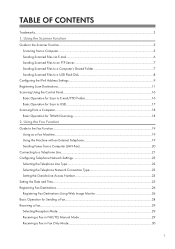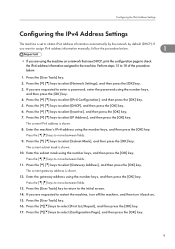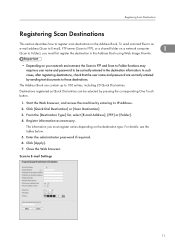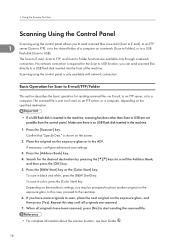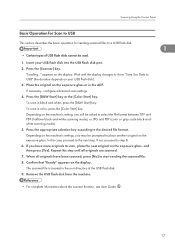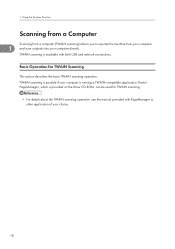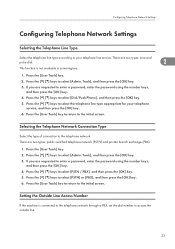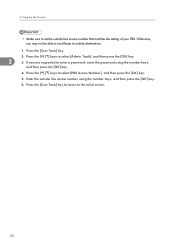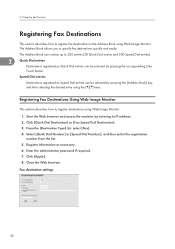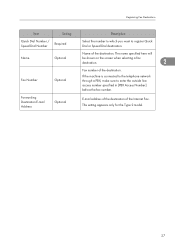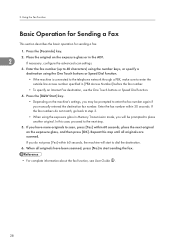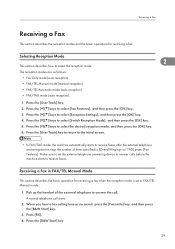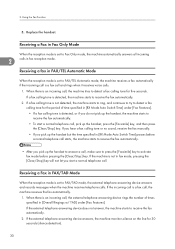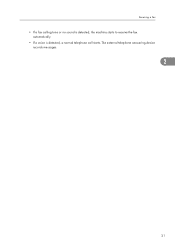Ricoh Aficio SP C242SF Support Question
Find answers below for this question about Ricoh Aficio SP C242SF.Need a Ricoh Aficio SP C242SF manual? We have 1 online manual for this item!
Question posted by stosh on September 16th, 2016
Misfeed Tray 1
Misfeed Tray 1 report. I can not access the paper rollers to remove a possible jammed paper. On other printers, the rollers were easy to access. On this C242sf I can only view the 4 printer cartridges. Please help...Stosh
Current Answers
Answer #1: Posted by waelsaidani1 on September 16th, 2016 9:57 AM
follow this instructions to solve this problem: http://support.ricoh.com/bb_v1oi/pub_e/oi_view/0001040/0001040664/view/hardware/unv/0135.htm
Related Ricoh Aficio SP C242SF Manual Pages
Similar Questions
Ricoh Aficio Sp C242sf Service Mode
Hi,I have a RICOH Aficio SP C242SF. Does anyone know the key sequence to enter service mode? Thank y...
Hi,I have a RICOH Aficio SP C242SF. Does anyone know the key sequence to enter service mode? Thank y...
(Posted by sunnykhh 8 years ago)
Ricoh Aficio Sp C242sf Service Call Sc542
I have a Ricoh Aficio SP C242SF with a service call SC542 at startup. I have seen posts about reset ...
I have a Ricoh Aficio SP C242SF with a service call SC542 at startup. I have seen posts about reset ...
(Posted by sunnykhh 8 years ago)
Aficio C5000 Not Switching Paper Trays When Out Of Paper
(Posted by hcassrufus 10 years ago)
Have A Richo Aficio Sp C242sf, There Is Not An Online Button.
Have A Richo Aficio Sp C242sf, there is not an online button, but there is an escape button. Which b...
Have A Richo Aficio Sp C242sf, there is not an online button, but there is an escape button. Which b...
(Posted by kfpyle 10 years ago)
Tray Two Says Thick Paper And I Cant Change It How Do I Fix This Issue
the printer is a ricoh aficio mp c4000 i tried to go to system setting and click the teray options b...
the printer is a ricoh aficio mp c4000 i tried to go to system setting and click the teray options b...
(Posted by cortneysweat 11 years ago)