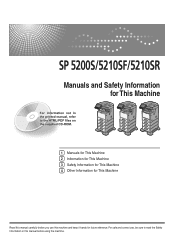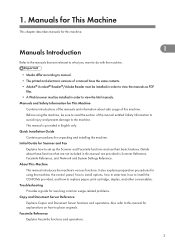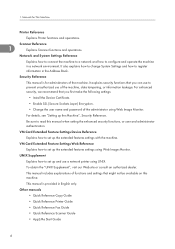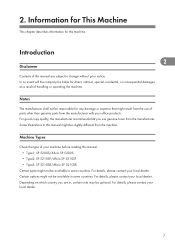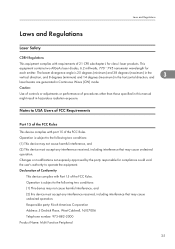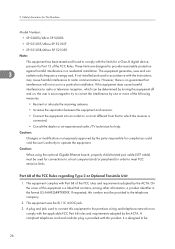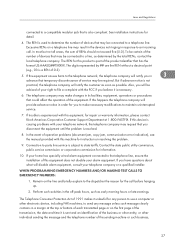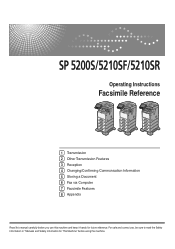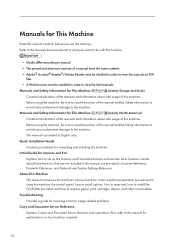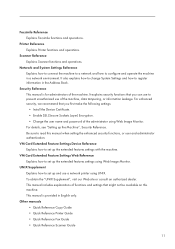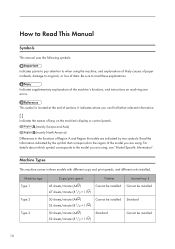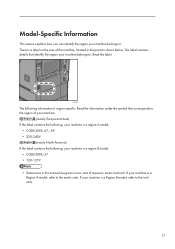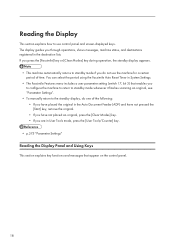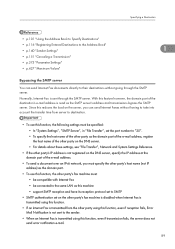Ricoh Aficio SP 5200S Support Question
Find answers below for this question about Ricoh Aficio SP 5200S.Need a Ricoh Aficio SP 5200S manual? We have 2 online manuals for this item!
Question posted by cschuler on April 11th, 2012
How Do I Read The Meter/counter On The Ricoh Sp 5200s
The person who posted this question about this Ricoh product did not include a detailed explanation. Please use the "Request More Information" button to the right if more details would help you to answer this question.
Current Answers
Answer #1: Posted by freginold on April 14th, 2012 5:26 AM
On the SP 5200, you can see the total page count by printing out a configuration page:
- Press User Tools/Counter
- On the screen, select Printer Features
- Select Configuration Page
The page count will be printed toward the top of the config page.
- Press User Tools/Counter
- On the screen, select Printer Features
- Select Configuration Page
The page count will be printed toward the top of the config page.
Related Ricoh Aficio SP 5200S Manual Pages
Similar Questions
My Richoh 5210 Is Showing Sc819 Error What Coul Be The Problem?
Just to know how to solve the problem I have with my
Just to know how to solve the problem I have with my
(Posted by sylvainsieka 5 years ago)
Good Morning! My Printer Model: 5200 Sp, is Introducing Error: Sc542
(Posted by antoniojmf 8 years ago)
How To Find Out Where To Read Meter On My Ricoh Aficio 5000
(Posted by fcwarictec 9 years ago)
How Do I Delete A Stored Fax Number?
I have stored an incorrect fax number, and would like to delete the incorrect information
I have stored an incorrect fax number, and would like to delete the incorrect information
(Posted by lenneatreynor 11 years ago)
How To Read Meter On Aficio Mp 2550sp
how to read meter on Aficio MP 2550SP
how to read meter on Aficio MP 2550SP
(Posted by Anonymous-57805 12 years ago)