Ricoh Aficio SP 3510DN Support Question
Find answers below for this question about Ricoh Aficio SP 3510DN.Need a Ricoh Aficio SP 3510DN manual? We have 2 online manuals for this item!
Question posted by althelpdesk on August 29th, 2014
Default Admin Password For Web Interface
Does anyone know the default administrator password for the Ricoh Aficio SP3510?
Current Answers
There are currently no answers that have been posted for this question.
Be the first to post an answer! Remember that you can earn up to 1,100 points for every answer you submit. The better the quality of your answer, the better chance it has to be accepted.
Be the first to post an answer! Remember that you can earn up to 1,100 points for every answer you submit. The better the quality of your answer, the better chance it has to be accepted.
Related Ricoh Aficio SP 3510DN Manual Pages
Manuals - Page 45
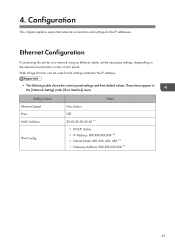
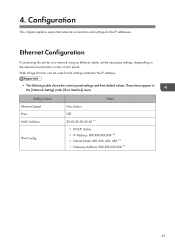
These items appear in the [Network Setting] under [Host Interface] menu. Ethernet Configuration
If connecting the printer to the IP address.
• The following table shows the control panel settings and their default values. Web Image Monitor can be used for the IP addresses. Value
Auto Select
Off XX-XX-XX-XX-XX-XX *1
•...
Manuals - Page 53
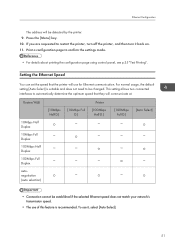
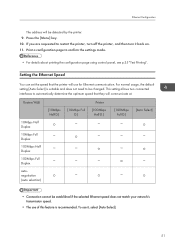
...
You can set the speed that they will use it back on. 11. To use for Ethernet communication. For normal usage, the default setting [Auto Select] is recommended.
Print a configuration page to automatically determine the optimum speed that the printer will communicate at. If you are requested to be detected by the...
Manuals - Page 66
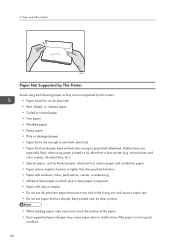
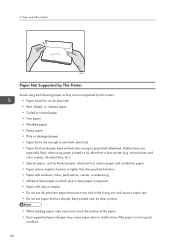
... cutouts, or embossing • Adhesive label paper on by other than a laser printer (e.g. monochrome and color copiers, ink-jet printers, etc.) • Special paper, such as they are especially likely when using...specified limitation • Paper with clips or staples • Do not use ink-jet printer paper because it may stick to emit static electricity • Paper that has already ...
Software Guide - Page 5
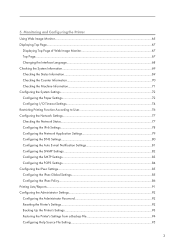
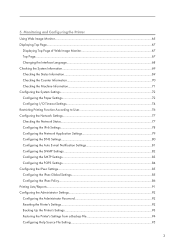
...Configuring the Printer Using Web Image Monitor...65 Displaying Top Page...67
Displaying Top Page of Web Image Monitor 67 Top Page...67 Changing the Interface Language...68.../Reports...91 Configuring the Administrator Settings...92 Configuring the Administrator Password...92 Resetting the Printer's Settings...92 Backing Up the Printer's Settings...93 Restoring the Printer's Settings from a Backup...
Software Guide - Page 15
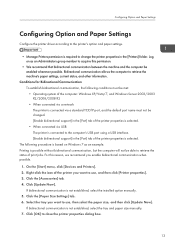
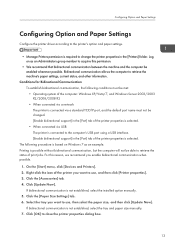
... a USB interface. [Enable ...printer properties is selected. • When connected via a standard TCP/IP port, and the default port name must not be able to use , and then click [Printer...printer driver according to the printer's option and paper settings.
• Manage Printers permission is required to close the printer properties dialog box.
13 Log on Windows 7 as an Administrators...
Software Guide - Page 21
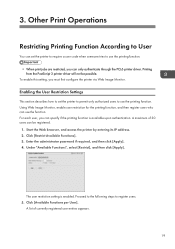
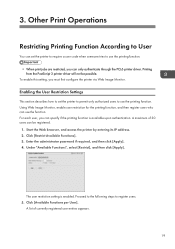
... require a user code when someone tries to use the function. Start the Web browser, and access the printer by entering its IP address. 2.
3.
A maximum of currently registered user entries appears.
19 Enter the administrator password if required, and then click [Apply]. 4. Under "Available Functions", select [Restrict], and then click [Apply]. Proceed to the following...
Software Guide - Page 22
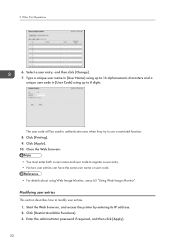
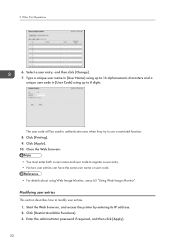
... a restricted function. 8. The user code will be used to authenticate users when they try to modify user entries. 1. Start the Web browser, and access the printer by entering its IP address. 2. Enter the administrator password if required, and then click [Apply].
20 Other Print Operations
6. Type a unique user name in [User Name] using up...
Software Guide - Page 23
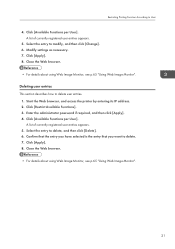
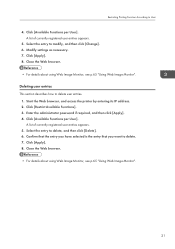
... 6.
Click [Apply]. 8. Modify settings as necessary. 7. Start the Web browser, and access the printer by entering its IP address. 2. Select the entry to delete user entries.
1. Close the Web browser.
• For details about using Web Image Monitor, see p.65 "Using Web Image Monitor".
21 Enter the administrator password if required, and then click [Apply]. 4. Restricting Printing...
Software Guide - Page 25
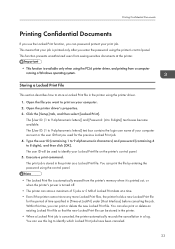
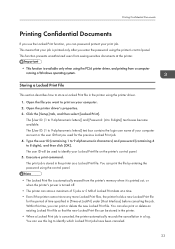
... previous Locked Print job. 4. Type the user ID (containing 1 to 9 alphanumeric characters) and password (containing 4 to 8 digits)] text boxes become available. Execute a print command. You can print the file by entering the password using the printer's control panel. Open the printer driver's properties. 3. The [User ID: (1 to store a Locked Print file in a log. The...
Software Guide - Page 26
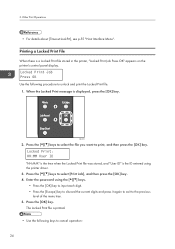
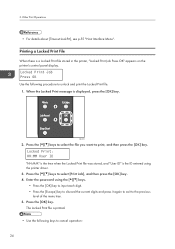
...the [OK] key. Press the [ ][ ] keys to select the file you want to cancel operation:
24 Enter the password using the printer driver.
3.
Locked Print: HH:MM User ID "HH:MM" is the time when the Locked Print file was stored,... the Locked Print file.
1.
3. Other Print Operations
• For details about [Timeout:LockPrt], see p.55 "Host Interface Menu". CMC035
2. Press the [OK] key.
Software Guide - Page 44
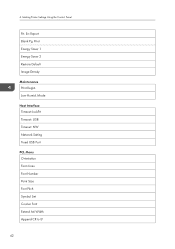
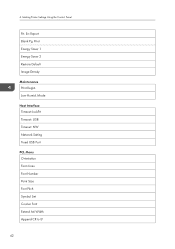
Making Printer Settings Using the Control Panel
Prt. Err.Report Blank Pg. Mode
Host Interface Timeout:LockPrt Timeout: USB ...Timeout: NW Network Setting Fixed USB Port
PCL Menu Orientation Form Lines Font Number Point Size Font Pitch Symbol Set Courier Font Extend A4 Width Append CR to LF
42 Low Humid. Print Energy Saver 1 Energy Saver 2 Restore Default...
Software Guide - Page 58
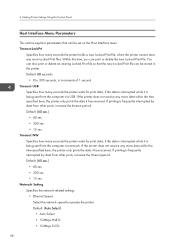
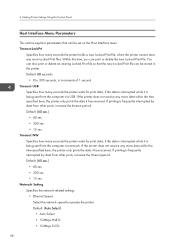
... interrupted while it is frequently interrupted by data from the computer via USB. Default: 60 seconds
• 0 to operate the printer. Default: [60 sec.] • 60 sec. • 300 sec. • 15 sec. 4. Making Printer Settings Using the Control Panel
Host Interface Menu Parameters
This section explains parameters that the new Locked Print file can...
Software Guide - Page 61
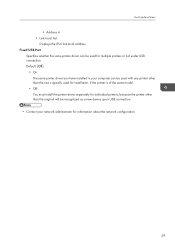
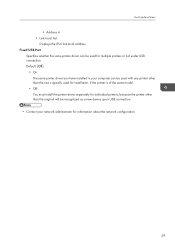
... can be recognized as a new device upon USB connection.
• Contact your network administrator for multiple printers or not under USB connection. Default: [Off]
• On The same printer driver you have installed in your computer can be used for installation, if the printer is of the same model.
• Off You must install the...
Software Guide - Page 67
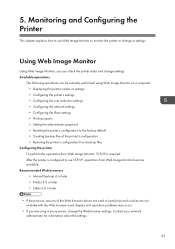
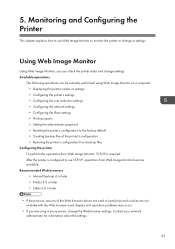
...; Setting the administrator password • Resetting the printer's configuration to monitor the printer or change settings. Contact your network administrator for information about the settings.
65 Monitoring and Configuring the Printer
This chapter explains how to use TCP/IP, operations from Web Image Monitor, TCP/IP is configured to use Web Image Monitor to the factory default •...
Software Guide - Page 70
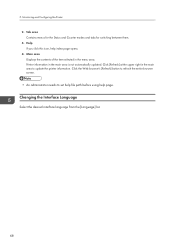
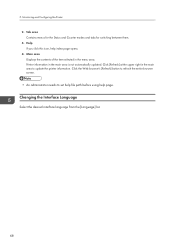
... Web browser's [Refresh] button to refresh the entire browser screen.
• An administrator needs to update the printer information. Tab area Contains menus for the Status and Counter modes and tabs for switching between them. 3. Printer ...this icon, help page. Changing the Interface Language
Select the desired interface language from the [Language] list.
68 Monitoring and Configuring the...
Software Guide - Page 86
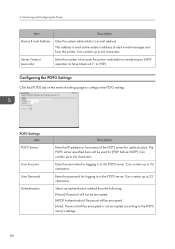
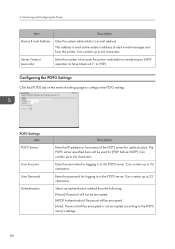
... the following: [None]: Password will not be encrypted. [APOP Authentication]: Password will be encrypted. [Auto]: Password will be encrypted or not encrypted according to the POP3 server.
Can contain up to 32 characters.
Can contain up to 999). Monitoring and Configuring the Printer
Item
Description
Device E-mail Address
Enter the system administrator's e-mail address. This...
Software Guide - Page 94
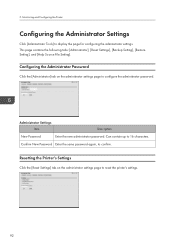
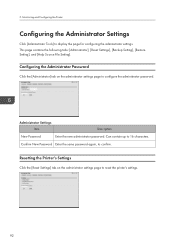
... contain up to display the page for configuring the administrator settings.
Configuring the Administrator Password
Click the [Administrator] tab on the administrator settings page to reset the printer's settings.
92
Administrator Settings Item
Description
New Password
Enter the new administrator password.
Resetting the Printer's Settings
Click the [Reset Settings] tab on the...
Software Guide - Page 95
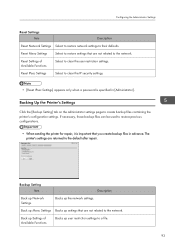
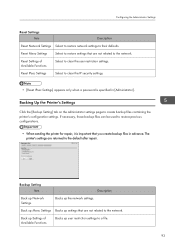
...; [Reset IPsec Settings] appears only when a password is specified in advance. Backup Setting Item
Description
Back up Network Settings
Backs up user restriction settings to the network.
Backing Up the Printer's Settings
Click the [Backup Setting] tab on the administrator settings page to their defaults. Configuring the Administrator Settings
Reset Settings Item
Description
Reset...
Software Guide - Page 97
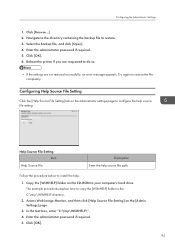
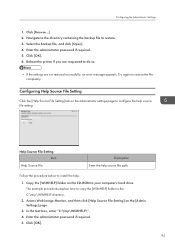
...\WIMHELP\". 4. Access Web Image Monitor, and then click [Help Source File Setting] on the administrator settings page to install the help.
1. Select the backup file, and click [Open]. 4. Help Source File Setting Item
Help Source File
Description Enter the help source file setting. Enter the administrator password if required. 5. Reboot the printer if you are...
Software Guide - Page 122
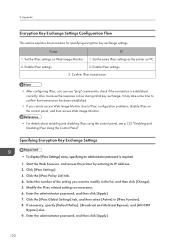
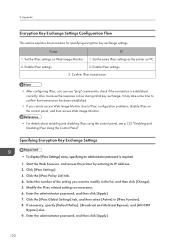
...]. 7. Enter the administrator password, and then click [Apply].
120 Click the [IPsec Global Settings] tab, and then select [Active] in the list, and then click [Change]. 5. If necessary, specify [Default Policy], [Broadcast and Multicast Bypass], and [All ICMP
Bypass] also. 9. Enable IPsec settings.
2. Modify the IPsec related settings as the printer on Web Image Monitor...
Similar Questions
Please Enter Administrator Password.
Please enter Administrator Password.
Please enter Administrator Password.
(Posted by yogiadvertisement 3 years ago)
Duplicate Feed, But No Paper In Printer.
We have a Ricoh Aficio SP 3510dn that gives us the dupl feed error, problem is that we've removed al...
We have a Ricoh Aficio SP 3510dn that gives us the dupl feed error, problem is that we've removed al...
(Posted by woweric00 8 years ago)
Printer Will Not Print From The Bypass Tray.
Printer will not print from bypass tray even though I have set the bypass tray at the default print ...
Printer will not print from bypass tray even though I have set the bypass tray at the default print ...
(Posted by shortl 8 years ago)
Admin Password For Web Browser
(Posted by carlholdham 12 years ago)

