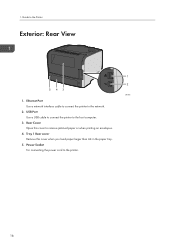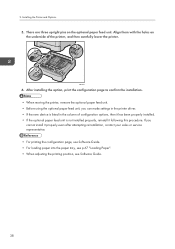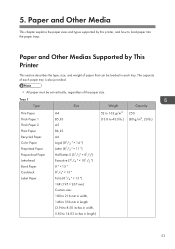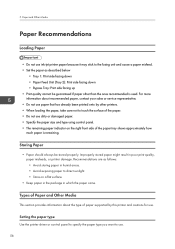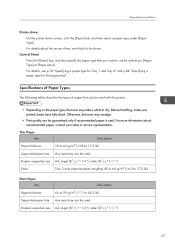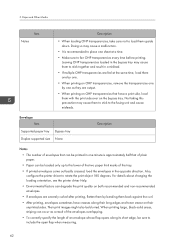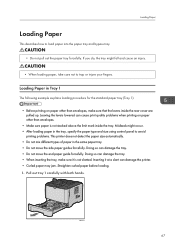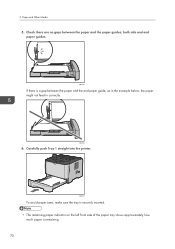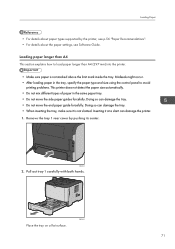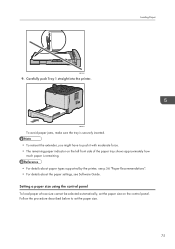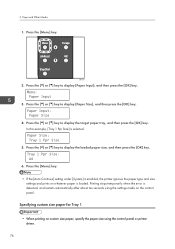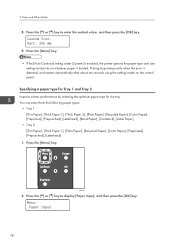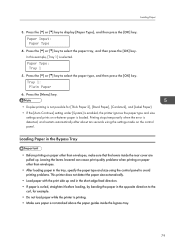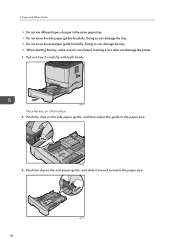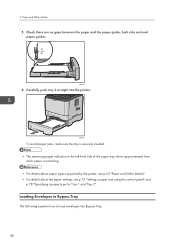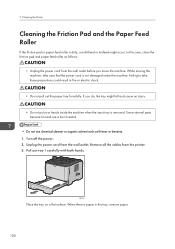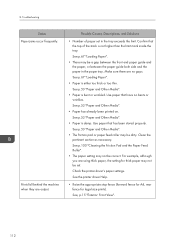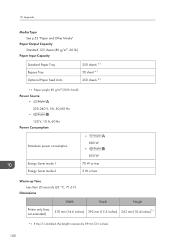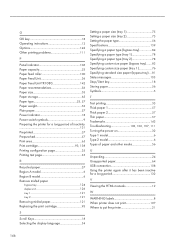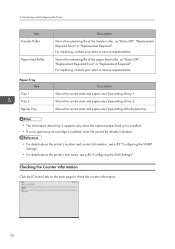Ricoh Aficio SP 3510DN Support Question
Find answers below for this question about Ricoh Aficio SP 3510DN.Need a Ricoh Aficio SP 3510DN manual? We have 2 online manuals for this item!
Question posted by woweric00 on February 19th, 2016
Duplicate Feed, But No Paper In Printer.
We have a Ricoh Aficio SP 3510dn that gives us the dupl feed error, problem is that we've removed all visible paper from the tray. Restarting the printer has not resolved the issue either. Thoughts?
Current Answers
Answer #1: Posted by freginold on February 19th, 2016 10:37 AM
If you've rebooted the printer and it's still showing paper stuck in the duplex, then probably either one of two things happened:
1. There is a small scrap of paper left in the duplex, blocking one of the sensors
2. One of the duplex sensors is either dirty or defective
Some canned air can often help to remove paper scraps as well as clean dust off of sensors.
1. There is a small scrap of paper left in the duplex, blocking one of the sensors
2. One of the duplex sensors is either dirty or defective
Some canned air can often help to remove paper scraps as well as clean dust off of sensors.
Related Ricoh Aficio SP 3510DN Manual Pages
Similar Questions
Can We Use Ricoh Printer 3510 Withou Chip . Can We Disable This Printer Chi
(Posted by anasmalik342221 8 months ago)
Printer Will Not Print From The Bypass Tray.
Printer will not print from bypass tray even though I have set the bypass tray at the default print ...
Printer will not print from bypass tray even though I have set the bypass tray at the default print ...
(Posted by shortl 8 years ago)
Have 2 Paper Trays. Can Printer Be Set To Stop Printing When One Empties First?
(Posted by TKEHR 8 years ago)
Changing Default Paper Tray
How to I change the default paper tray on my new 5210? It defaults to the bypass tray, not the paper...
How to I change the default paper tray on my new 5210? It defaults to the bypass tray, not the paper...
(Posted by baughans9 9 years ago)
My Printer Suddenly Work Stop Please Suggest Me
(Posted by 8461905822s 9 years ago)