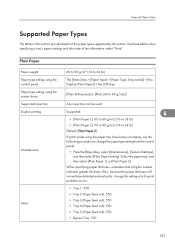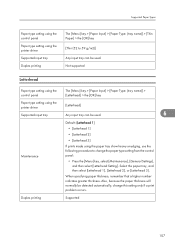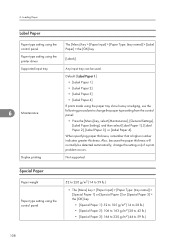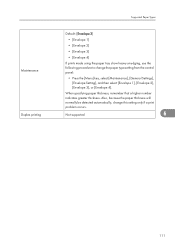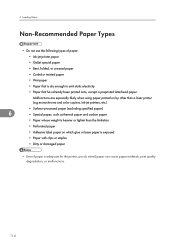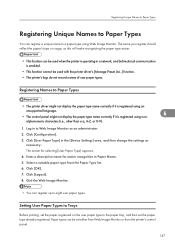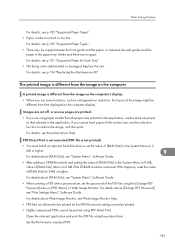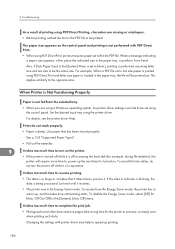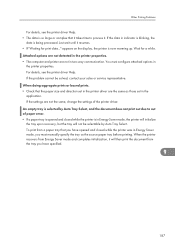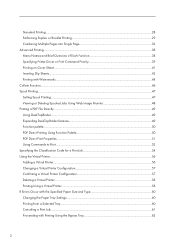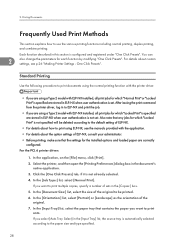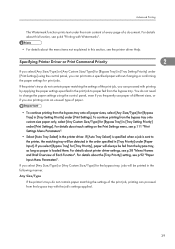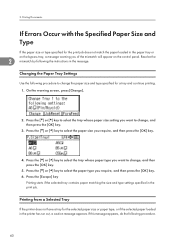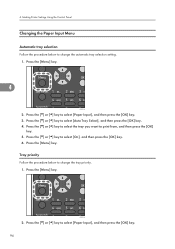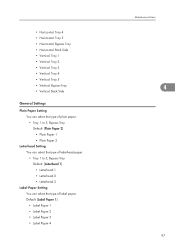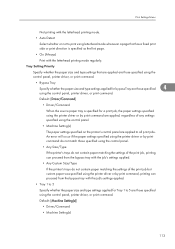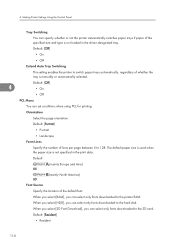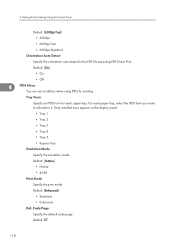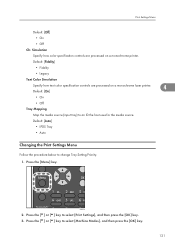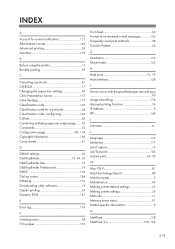Ricoh Aficio SP 5210DN Support Question
Find answers below for this question about Ricoh Aficio SP 5210DN.Need a Ricoh Aficio SP 5210DN manual? We have 3 online manuals for this item!
Question posted by baughans9 on September 17th, 2014
Changing Default Paper Tray
How to I change the default paper tray on my new 5210? It defaults to the bypass tray, not the paper tray. HELP!
Current Answers
Answer #1: Posted by freginold on September 17th, 2014 5:57 PM
Hi, you can change the default paper tray in User Tools. Press the User Tools/Counter button, then select System Settings. There will be Paper Tray Priority settings for each function (Copier, Printer, etc.). Choose the function you want to change the default tray for, and set it to the paper tray you want to use, then touch OK.
Related Ricoh Aficio SP 5210DN Manual Pages
Similar Questions
How Do I Disable Default Bypass Tray Setting
(Posted by annalette 9 years ago)
I Neaded Driver Aficio Sp 3400n Laser Printer - Ricoh Aficio Sp 3400n Laser Pri
(Posted by leadertech2013 10 years ago)
Do you how Activity in Diagnosis mode and reset SC542 In The Ricoh Aficio Sp5210
(Posted by bolivartingo 10 years ago)
I Have A Aficio Sp C311n Laser Printer With A Memory Overflow Error. Please Hel
(Posted by housewrightm 11 years ago)
My Ricoh Ap2610 Laser Printer Will Not Support My New Pc Using Windows 7.
does ricoh have any driver or other means to make my ap-2610 laser printer work with my Windows 7 ne...
does ricoh have any driver or other means to make my ap-2610 laser printer work with my Windows 7 ne...
(Posted by jclcpallc 12 years ago)