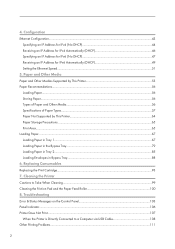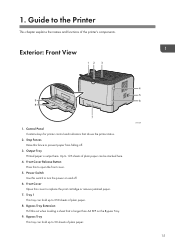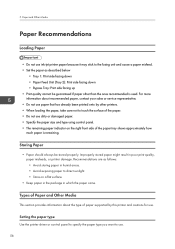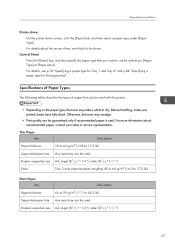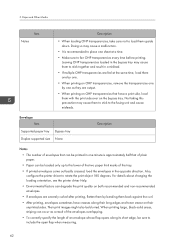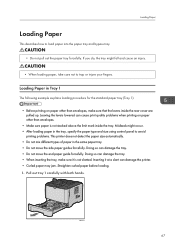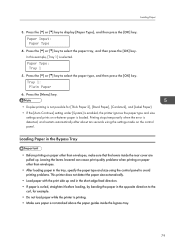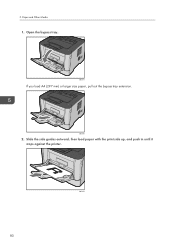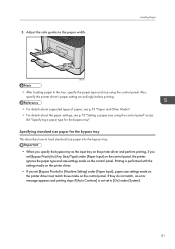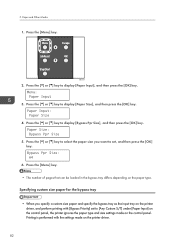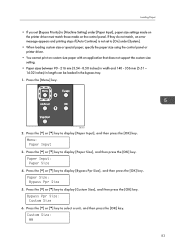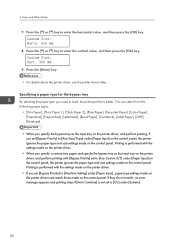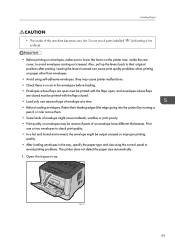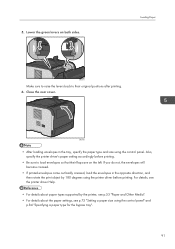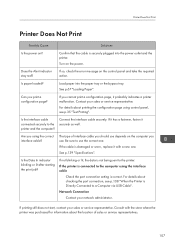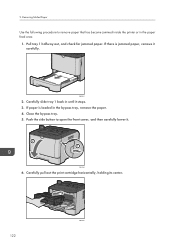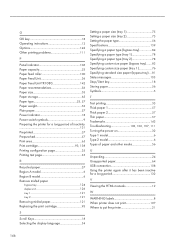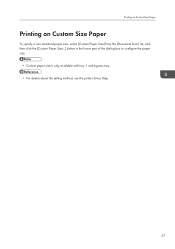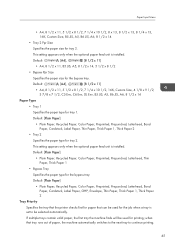Ricoh Aficio SP 3510DN Support Question
Find answers below for this question about Ricoh Aficio SP 3510DN.Need a Ricoh Aficio SP 3510DN manual? We have 2 online manuals for this item!
Question posted by shortl on January 11th, 2016
Printer Will Not Print From The Bypass Tray.
Current Answers
Answer #1: Posted by waelsaidani1 on January 11th, 2016 4:03 PM
On the [Paper] tab, select [Bypass Tray] in the [Input Tray:] list, and then select "Thick 1-2" in the [Type:] list.
RPCS
On the [Setup] tab, select [Bypass Tray] in the [Paper source tray:] list, and then select "Thick 1-2" in the [Paper type:] list.
Related Ricoh Aficio SP 3510DN Manual Pages
Similar Questions
We have a Ricoh Aficio SP 3510dn that gives us the dupl feed error, problem is that we've removed al...
My printer keeps printing from Tray 1 even though I have specified on the printer and on my computer...
I am attempting to print on a special sized document by selecting and utilizing the bypass tray, and...