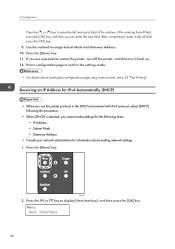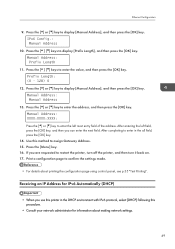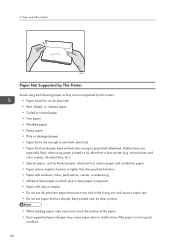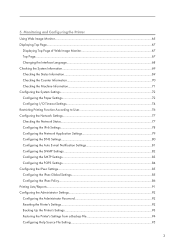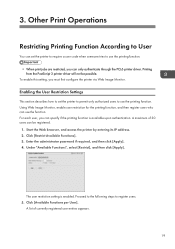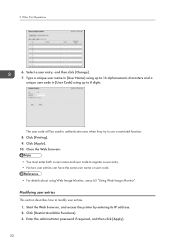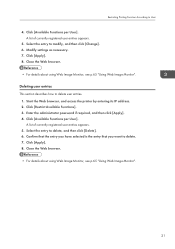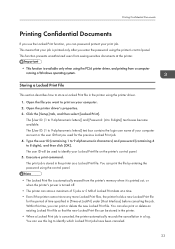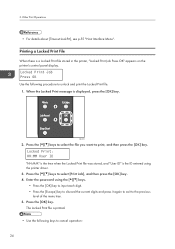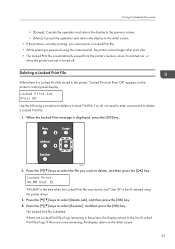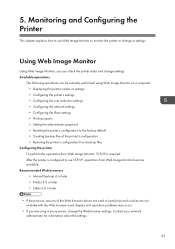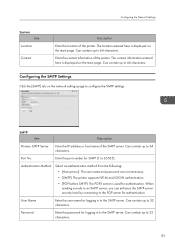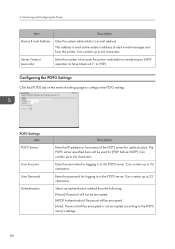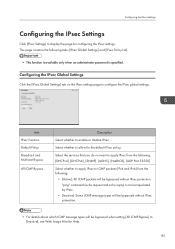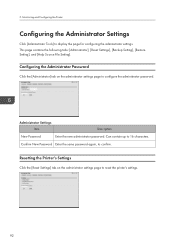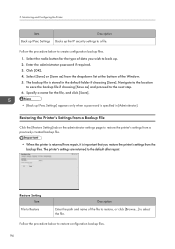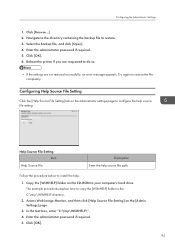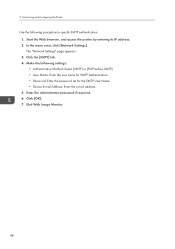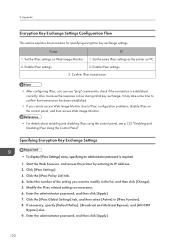Ricoh Aficio SP 3510DN Support Question
Find answers below for this question about Ricoh Aficio SP 3510DN.Need a Ricoh Aficio SP 3510DN manual? We have 2 online manuals for this item!
Question posted by yogiadvertisement on September 21st, 2020
Please Enter Administrator Password.
Please enter Administrator Password.
Current Answers
Answer #1: Posted by INIMITABLE on September 21st, 2020 6:17 AM
User ID : admin
Password : is blank
EDIT: sometimes the field techs change this for security reasons but that is the default for most Ricoh printers
I hope this is helpful? PLEASE "ACCEPT" and mark it "HELPFUL" to complement my little effort. Hope to bring you more detailed answers
-INIMITABLE
Related Ricoh Aficio SP 3510DN Manual Pages
Similar Questions
How To Solve? Ricoh Aficio Sp 3510dn Error Sc542 Plz Get Ans.
how to solve? ricoh aficio sp 3510dn error sc542 plz get ans.
how to solve? ricoh aficio sp 3510dn error sc542 plz get ans.
(Posted by anoopbanjara 7 years ago)
Ricoh Aficio Sp 3510dn Error Sc542
ricoh aficio sp 3510dn error sc542 solution
ricoh aficio sp 3510dn error sc542 solution
(Posted by scsindia 8 years ago)
Default Admin Password For Web Interface
Does anyone know the default administrator password for the Ricoh Aficio SP3510?
Does anyone know the default administrator password for the Ricoh Aficio SP3510?
(Posted by althelpdesk 9 years ago)
Ricoh Printer Aficio Sp C420dn How Can/do I Reset The Administrator Password To
change the settings
change the settings
(Posted by moljca 9 years ago)
My Ricoh Ap2610 Laser Printer Will Not Support My New Pc Using Windows 7.
does ricoh have any driver or other means to make my ap-2610 laser printer work with my Windows 7 ne...
does ricoh have any driver or other means to make my ap-2610 laser printer work with my Windows 7 ne...
(Posted by jclcpallc 12 years ago)