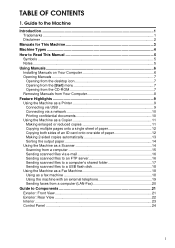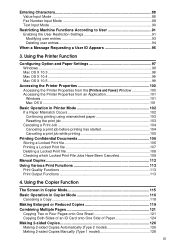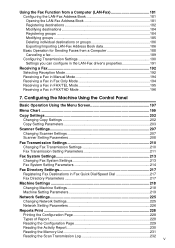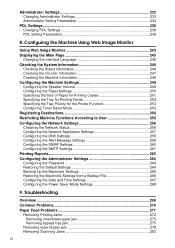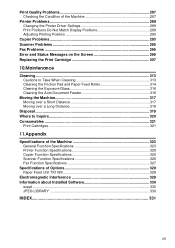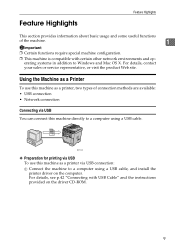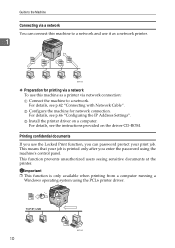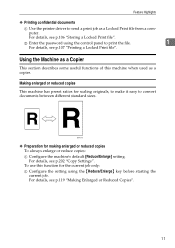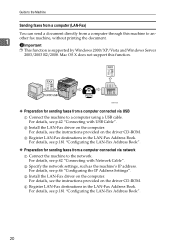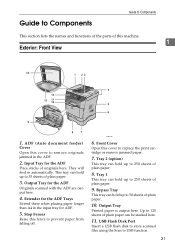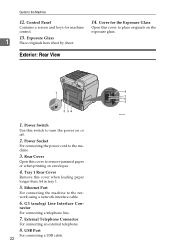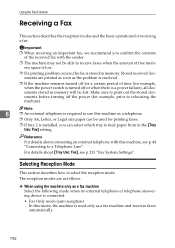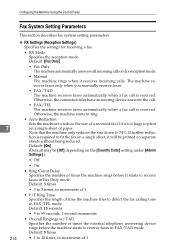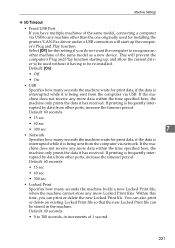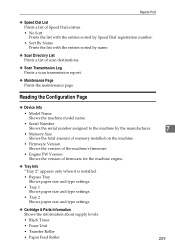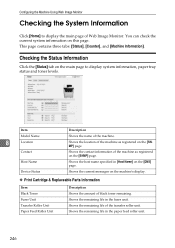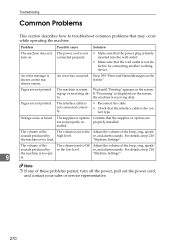Ricoh Aficio SP 3410SF Support Question
Find answers below for this question about Ricoh Aficio SP 3410SF.Need a Ricoh Aficio SP 3410SF manual? We have 1 online manual for this item!
Question posted by nortener on August 30th, 2014
Ricoh 3410 Will Not Print
The person who posted this question about this Ricoh product did not include a detailed explanation. Please use the "Request More Information" button to the right if more details would help you to answer this question.
Current Answers
Answer #1: Posted by freginold on November 8th, 2014 5:16 AM
Hi, without knowing any specifics about your network or how the printer is set up, here are some common reasons why your 3410 might not print:
- Wrong IP address in the print driver
- Wrong print driver
- Bad network connection
- Printer is out of paper/toner
- Printer has a paper jam or a door open
- User authentication management is turned on
- There is a corrupted print job stuck in the queue holding everything else u
Check the print queue to be sure there are no stuck jobs (if there are, cancel them). Check the printer to be sure it has paper, has toner, and there are no error messages or error lights. Verify that the IP address on the printer's config page matches the IP address in the print driver properties. If it still won't print, reboot both your computer and the printer, and if that doesn't work, uninstall and reinstall your print driver.
- Wrong IP address in the print driver
- Wrong print driver
- Bad network connection
- Printer is out of paper/toner
- Printer has a paper jam or a door open
- User authentication management is turned on
- There is a corrupted print job stuck in the queue holding everything else u
Check the print queue to be sure there are no stuck jobs (if there are, cancel them). Check the printer to be sure it has paper, has toner, and there are no error messages or error lights. Verify that the IP address on the printer's config page matches the IP address in the print driver properties. If it still won't print, reboot both your computer and the printer, and if that doesn't work, uninstall and reinstall your print driver.
Related Ricoh Aficio SP 3410SF Manual Pages
Similar Questions
How To Change Ip Address On Ricoh Aficio Sp 3410
(Posted by shanViking 10 years ago)
How To Stop The Fax Result Confirmation Sheet From Printing On A Aficio Mp4001.
How to stop the fax result confirmation sheet from printing on a Aficio MP4001? Can a stamp not be p...
How to stop the fax result confirmation sheet from printing on a Aficio MP4001? Can a stamp not be p...
(Posted by adavidson 10 years ago)
How Do I Print Labels Ricoh Aficio Mp 6001
Labels formatted in Word will not print on Ricoh Aficio MP6001 printer/copier. It just keeps saying ...
Labels formatted in Word will not print on Ricoh Aficio MP6001 printer/copier. It just keeps saying ...
(Posted by sreihart 11 years ago)
Can I Print Double Side With Aficio Sp 3410sf?
Can I print double side with Aficio SP 3410SF? Thanks
Can I print double side with Aficio SP 3410SF? Thanks
(Posted by rachel1472 11 years ago)