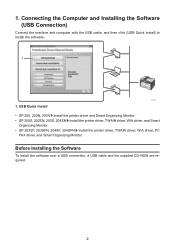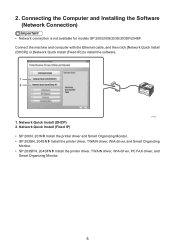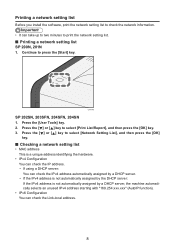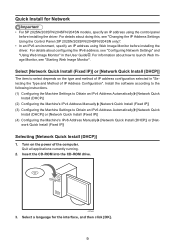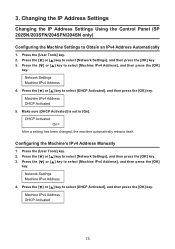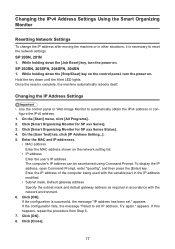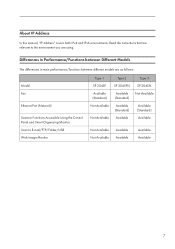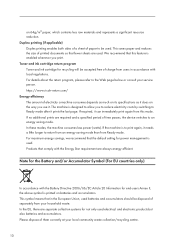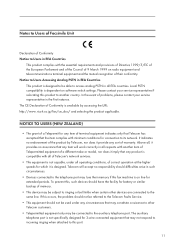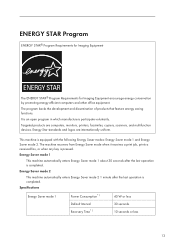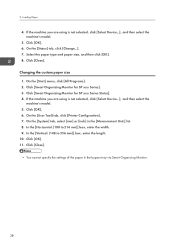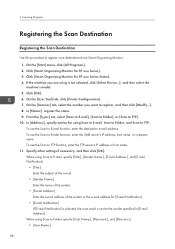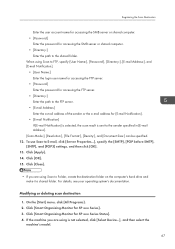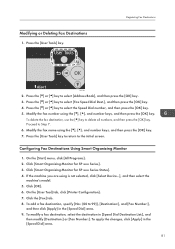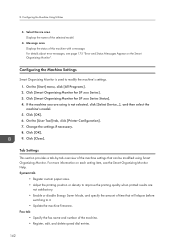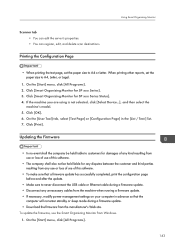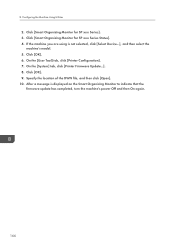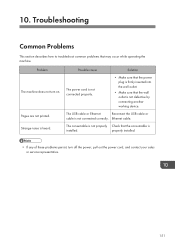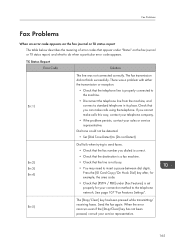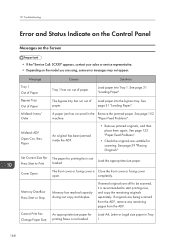Ricoh Aficio SP 204SN Support Question
Find answers below for this question about Ricoh Aficio SP 204SN.Need a Ricoh Aficio SP 204SN manual? We have 3 online manuals for this item!
Question posted by zoomerjafari on April 16th, 2016
Service Call Sc542
service call sc542 in ricoh sp 204sn
Current Answers
Answer #1: Posted by freginold on April 16th, 2016 12:06 PM
sc542 is a fuser error. If you've just had a power outage, sc542 is a common code to appear after a power outage. Reset the code and the printer should work fine.
Other common causes of sc542 include:
- Dirty thermistor
- Defective thermistor
- Blown thermostat
- Damaged hot roller
- Defective fuser lamp
- Loose or defective fuser wires/connectors
Other common causes of sc542 include:
- Dirty thermistor
- Defective thermistor
- Blown thermostat
- Damaged hot roller
- Defective fuser lamp
- Loose or defective fuser wires/connectors
Related Ricoh Aficio SP 204SN Manual Pages
Similar Questions
Please I Had Low Power And Printer Went Off And Showed Sc542. Can't Enter The
dc mode on my ricoh sp204sf. Please kindly help me to solve the problem
dc mode on my ricoh sp204sf. Please kindly help me to solve the problem
(Posted by oppong3000 7 years ago)
Error: Scan To Folder On Ricoh Sp 204
I have a ricoh sp 204 and I can not scan to folder. My settings in Smart Organizing Monitor is: Addr...
I have a ricoh sp 204 and I can not scan to folder. My settings in Smart Organizing Monitor is: Addr...
(Posted by aratecniargimeno 9 years ago)
Find The Scanner
Hi how to know that the my printer Aficio FX16 type 101 have a scanner?
Hi how to know that the my printer Aficio FX16 type 101 have a scanner?
(Posted by azamy20 11 years ago)