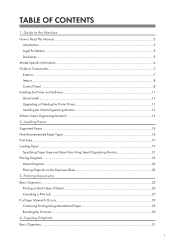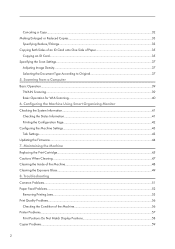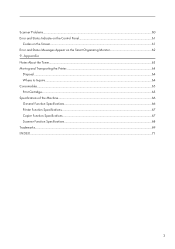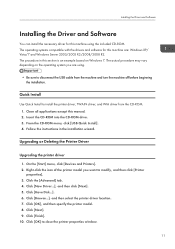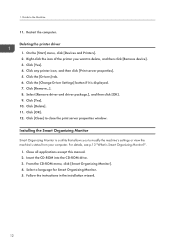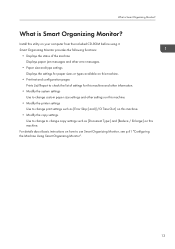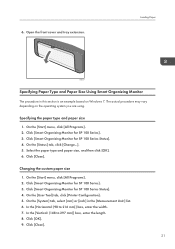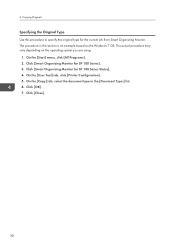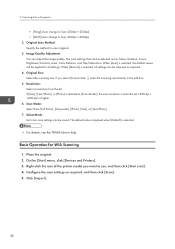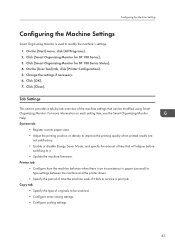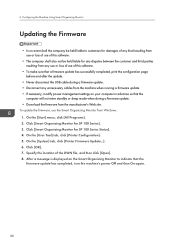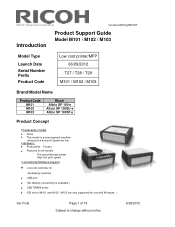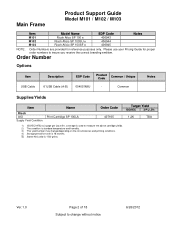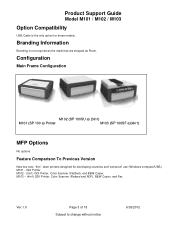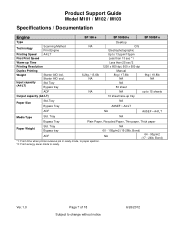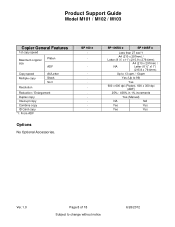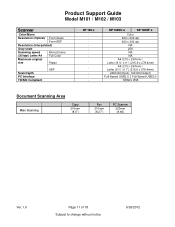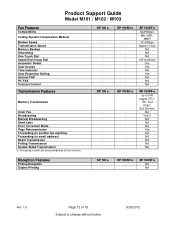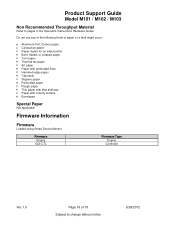Ricoh Aficio SP 100SU e Support Question
Find answers below for this question about Ricoh Aficio SP 100SU e.Need a Ricoh Aficio SP 100SU e manual? We have 2 online manuals for this item!
Question posted by cgwswanepoel on January 29th, 2015
Printer Action
the printer do not respond after click the pc print icon
Current Answers
Answer #1: Posted by TommyKervz on January 29th, 2015 3:23 AM
So there no error code? if there is an error code please let us know code
if no error code then try updating your printer drivers, which can be downlaodable on the link below
http://support.ricoh.com/bb/html/dr_ut_e/rcn/model/sp100su/sp100sucn.htm
Related Ricoh Aficio SP 100SU e Manual Pages
Similar Questions
Ricoh Sp 100su Error Codes
what cause error c8 for richo 100su
what cause error c8 for richo 100su
(Posted by abolarinwasaheed1992 7 years ago)
Hello Everybody. I Have A Ricoh Aficio Printer. It's Not Printing, When I Put It
Hello everybody. I have a Ricoh Aficio printer. It's not printing, when I put it on, it displays " P...
Hello everybody. I have a Ricoh Aficio printer. It's not printing, when I put it on, it displays " P...
(Posted by manojshrestha73 10 years ago)
Ricoh Sp 100su Printer/scanner. I Cant Find Twain/wia To Scan To Computer.
I cannot scan a document to my computer. I downlaoded all drivers from disk to my computer. I cannot...
I cannot scan a document to my computer. I downlaoded all drivers from disk to my computer. I cannot...
(Posted by jc4nowdude 11 years ago)
Ricoh Mp 5001 Printer Flashing, But Not Printing.
We are doing print from CA-VIEW and the printer is flashing, but it won't print.
We are doing print from CA-VIEW and the printer is flashing, but it won't print.
(Posted by niting 11 years ago)