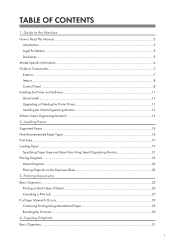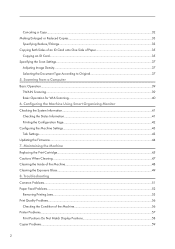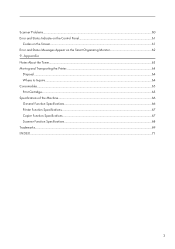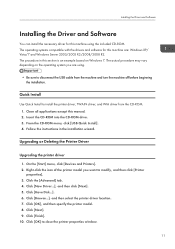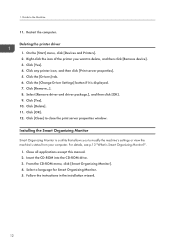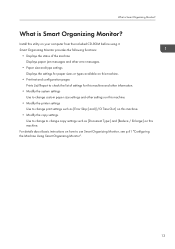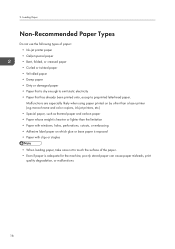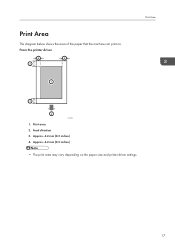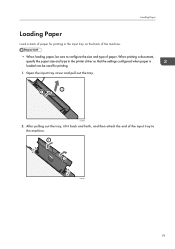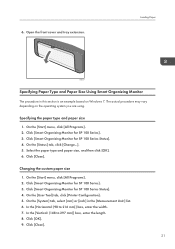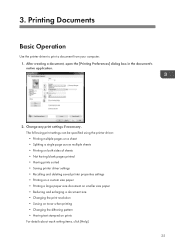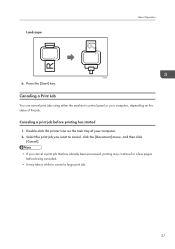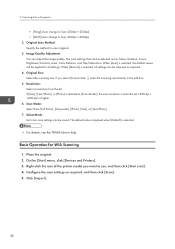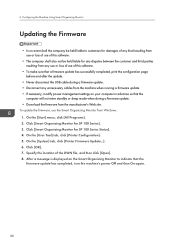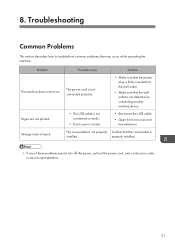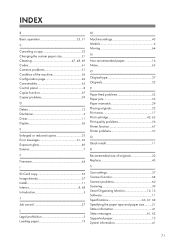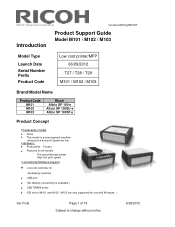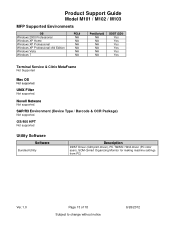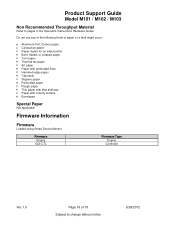Ricoh Aficio SP 100SU e Support Question
Find answers below for this question about Ricoh Aficio SP 100SU e.Need a Ricoh Aficio SP 100SU e manual? We have 2 online manuals for this item!
Question posted by Prabhakarrjadhav on August 28th, 2014
Ricos Printer Instalation Free Software
The person who posted this question about this Ricoh product did not include a detailed explanation. Please use the "Request More Information" button to the right if more details would help you to answer this question.
Current Answers
Related Ricoh Aficio SP 100SU e Manual Pages
Similar Questions
Scanner/printer Icon Not Found On Ricoh Aficio 5002 Control Panel
I have a Ricoh Aficio MP5002 printer at my workplace. However, it only has a copier icon. I know tha...
I have a Ricoh Aficio MP5002 printer at my workplace. However, it only has a copier icon. I know tha...
(Posted by 2guardian4 7 years ago)
Printer Action
the printer do not respond after click the pc print icon
the printer do not respond after click the pc print icon
(Posted by cgwswanepoel 9 years ago)
Ricoh Printer How To Print Double Sided Aficio Mp C3001
(Posted by pkbarjrsd 10 years ago)
Ricoh Sp 100su Printer/scanner. I Cant Find Twain/wia To Scan To Computer.
I cannot scan a document to my computer. I downlaoded all drivers from disk to my computer. I cannot...
I cannot scan a document to my computer. I downlaoded all drivers from disk to my computer. I cannot...
(Posted by jc4nowdude 11 years ago)