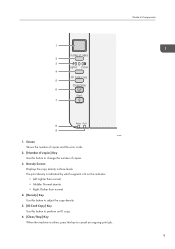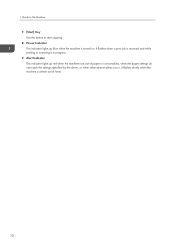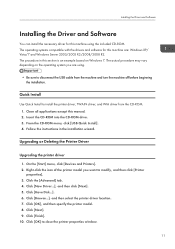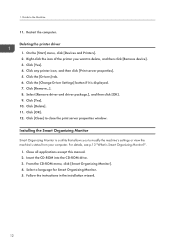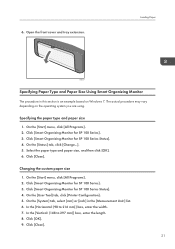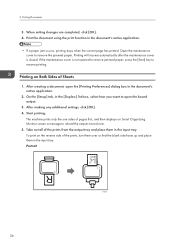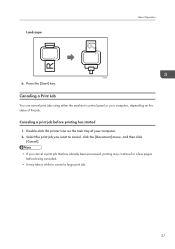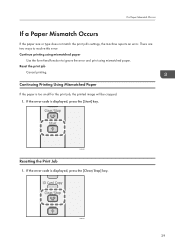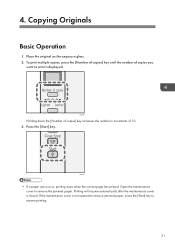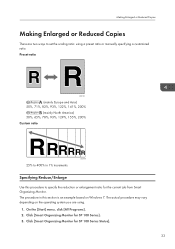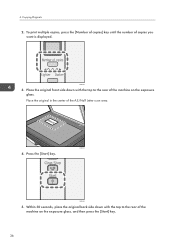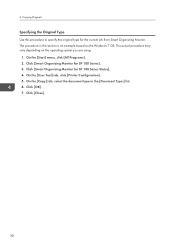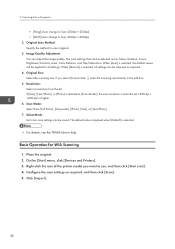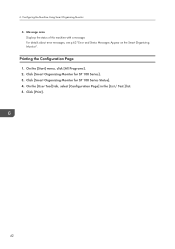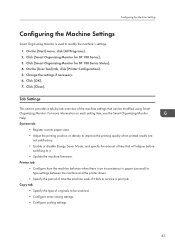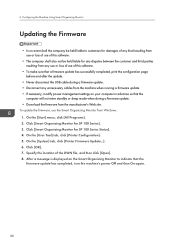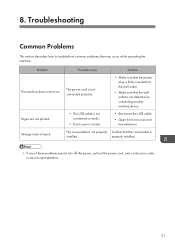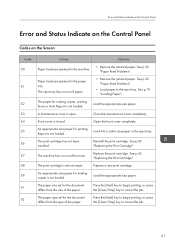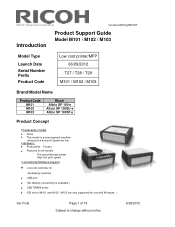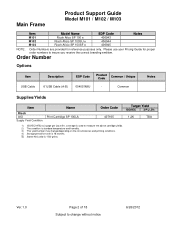Ricoh Aficio SP 100SU e Support Question
Find answers below for this question about Ricoh Aficio SP 100SU e.Need a Ricoh Aficio SP 100SU e manual? We have 2 online manuals for this item!
Current Answers
Answer #1: Posted by SonuKumar on June 5th, 2023 8:10 AM
https://www.fixya.com/support/t20724310-e7_error_code_ricoh_sp_100su_mean
https://www.manualslib.com/manual/477808/Ricoh-Aficio-Sp-100su-E.html?page=53#manual
Please respond to my effort to provide you with the best possible solution by using the "Acceptable Solution" and/or the "Helpful" buttons when the answer has proven to be helpful.
Regards,
Sonu
Your search handyman for all e-support needs!!
Related Ricoh Aficio SP 100SU e Manual Pages
Similar Questions
Would Like To Download Related Ricoh Aficio Sp100su E Manual 20 Pages
the 20 page related manual for ricoh aficio sp 100 su printer
the 20 page related manual for ricoh aficio sp 100 su printer
(Posted by cgwswanepoel 9 years ago)
Aficio 100 Su E : Error Code 'c5'
I replaced the toner cartridge and the error code "C5" is displayed on the screen. What to do ??? Th...
I replaced the toner cartridge and the error code "C5" is displayed on the screen. What to do ??? Th...
(Posted by josephlechapelain 9 years ago)
Ricoh Sp 100 Coming Up With The Error E7 Can You Suggest Anything Please
(Posted by caz2509 10 years ago)
Mp 6001 Start Button Is Red
Start button is red. No other error messages are shown
Start button is red. No other error messages are shown
(Posted by Cherylcox 11 years ago)
Start Button Red Light
everytime i try to scan or fax the start button turns red and the touch screen locks. I can make cop...
everytime i try to scan or fax the start button turns red and the touch screen locks. I can make cop...
(Posted by karen41842 12 years ago)