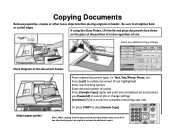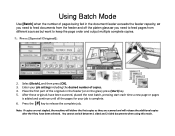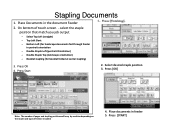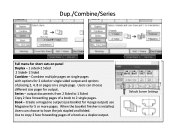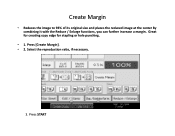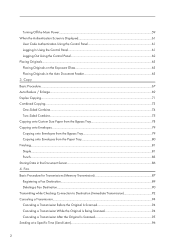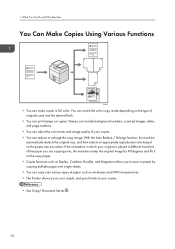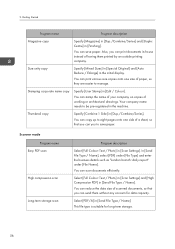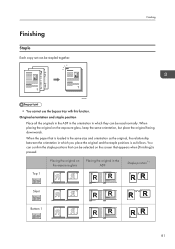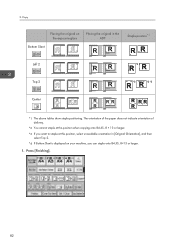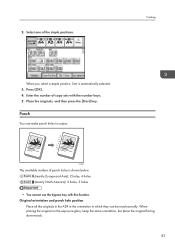Ricoh Aficio MP C5502A Support Question
Find answers below for this question about Ricoh Aficio MP C5502A.Need a Ricoh Aficio MP C5502A manual? We have 2 online manuals for this item!
Question posted by martinho on June 27th, 2012
How Do You Staple?
Current Answers
Answer #1: Posted by freginold on June 27th, 2012 12:04 PM
If you don't see the staple shortcut options on the screen, select the tab labeled Finishing, Stapling, or something similar along the bottom of the screen, and select the stapling option from there. (If Simplified Display is turned on, turn it off.)
Related Ricoh Aficio MP C5502A Manual Pages
Similar Questions
Does the Ricoh C5502A Offer folding options? I need c fold and z fold for brochures in house. Thank...
How to I stop my MP C5502A MFD, using the PCL 6 driver from printing on two sides of a page? It does...