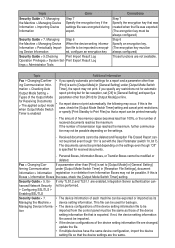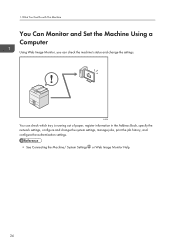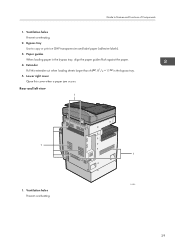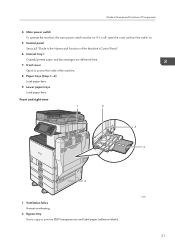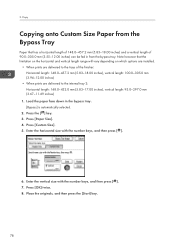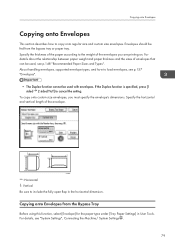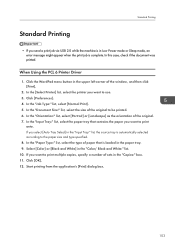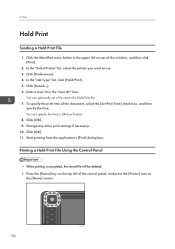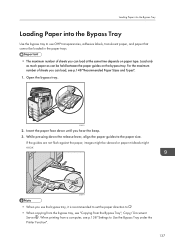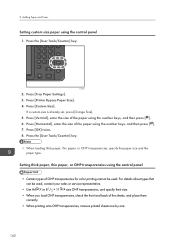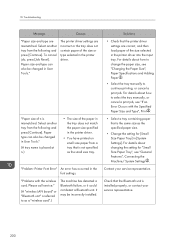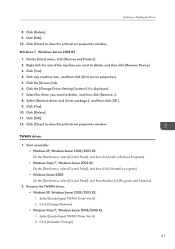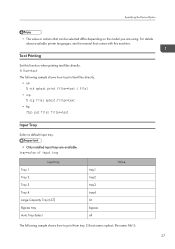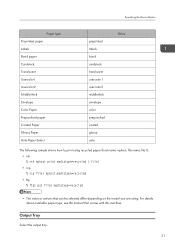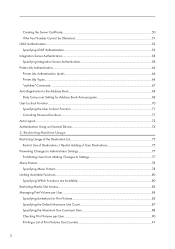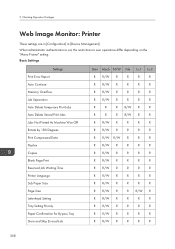Ricoh Aficio MP C5502 Support Question
Find answers below for this question about Ricoh Aficio MP C5502.Need a Ricoh Aficio MP C5502 manual? We have 3 online manuals for this item!
Question posted by klockwood on April 29th, 2014
Printing On Cardstock Ricoh Mpc3502
What is the easiest way to print on cardstock with a RICOH MPC3502. I tried changing the thickness in the settings but it is getting jammed still. I tried both the bypass tray and another tray.
Current Answers
Answer #1: Posted by freginold on July 16th, 2014 4:08 PM
The best way I've had success printing cardstock is putting it in the bypass tray and setting the tray for cardstock (both in User Tools and in the print driver settings). If it is still jamming after doing that, try changing the paper type from cardstock to one of the thick settings, maybe Thick 2 or Thick 3.
Related Ricoh Aficio MP C5502 Manual Pages
Similar Questions
Rioch C5502 Will Not Print Envelopes From The Bypass Tray
(Posted by JenmMarie 9 years ago)
When Printing To Ricoh Aficio Mp 2550, Bypass Tray Is Not Available
(Posted by jgotrgte 9 years ago)
How To Change Default Settings On Aficio Mp C5502
(Posted by molmor 10 years ago)
How To Succesfully Print Labels From The Ricoh Alficio Mp C5502
When trying to print labels the printer will print the labels but also prints an echo slightly faded...
When trying to print labels the printer will print the labels but also prints an echo slightly faded...
(Posted by emilywest 11 years ago)
New Unit Will Not Print At All Both Trays Full Paper. Error: Bypass Tray Empty.
Brand new machine. Can't print anything. Both standard tray and 250 sheet tray have paper. Error mes...
Brand new machine. Can't print anything. Both standard tray and 250 sheet tray have paper. Error mes...
(Posted by skigr8 12 years ago)