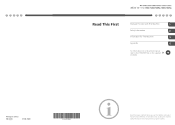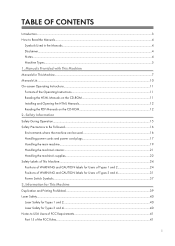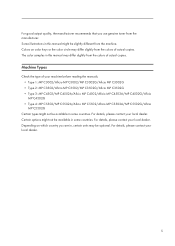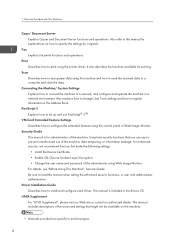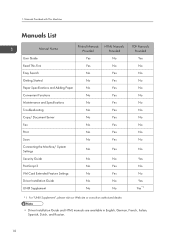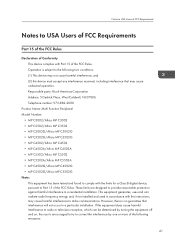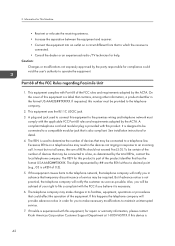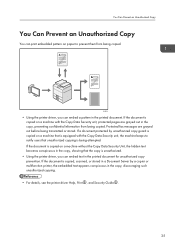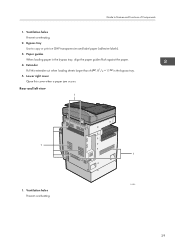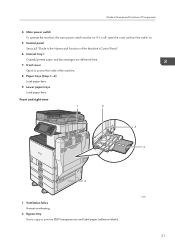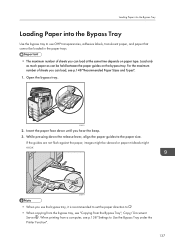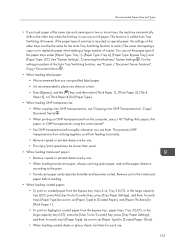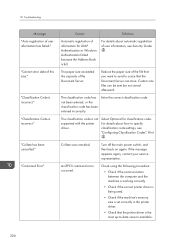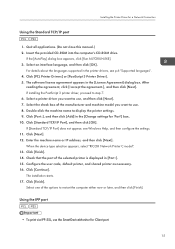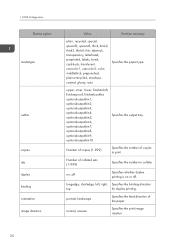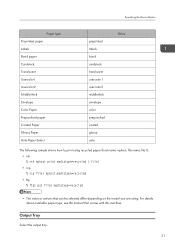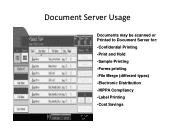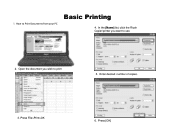Ricoh Aficio MP C5502 Support Question
Find answers below for this question about Ricoh Aficio MP C5502.Need a Ricoh Aficio MP C5502 manual? We have 3 online manuals for this item!
Question posted by emilywest on June 19th, 2012
How To Succesfully Print Labels From The Ricoh Alficio Mp C5502
When trying to print labels the printer will print the labels but also prints an echo slightly faded next to it and turns the page in to an unusable mess. The problem gets worse with every page i print. I have been told the printer needs to be on a slower setting? I have also been told the printer needs to be hotter and by another person the printer needs to be cooler? If anyone could advise me, it would be much appreciated.
Many Thanks,
Emily West
Current Answers
Answer #1: Posted by freginold on June 19th, 2012 2:55 AM
Hi, you need to tell the printer that you are printing onto label paper, which is heavier and made of a different material than standard paper. Otherwise, the printer thinks you are just printing regular paper.
To set the printer for label paper, place the stack of labels into the bypass tray and then on the printer's operation panel, press User Tools/Counter. Select System Settings, then the Paper Tray Settings tab. Look for the setting for Bypass Paper Type. Select this setting, then choose the option for Label Paper and press OK.
The printer now knows that when you print from the bypass tray, you'll be using label paper, so it will run the paper through slower, and it will also raise the fusing temperature. But you also have to set your print driver for label paper so the two settings match, so when you open up the program you are printing from, go into the print driver properties and select Label Paper from the paper type option there.
As long as the labels you are using are guaranteed to work with laser printers (and NOT inkjet printers) you should get good-quality labels after making these changes, without the echo/shadow effect. If you are still getting smearing or other print quality problems on the labels, try a different brand of labels.
To set the printer for label paper, place the stack of labels into the bypass tray and then on the printer's operation panel, press User Tools/Counter. Select System Settings, then the Paper Tray Settings tab. Look for the setting for Bypass Paper Type. Select this setting, then choose the option for Label Paper and press OK.
The printer now knows that when you print from the bypass tray, you'll be using label paper, so it will run the paper through slower, and it will also raise the fusing temperature. But you also have to set your print driver for label paper so the two settings match, so when you open up the program you are printing from, go into the print driver properties and select Label Paper from the paper type option there.
As long as the labels you are using are guaranteed to work with laser printers (and NOT inkjet printers) you should get good-quality labels after making these changes, without the echo/shadow effect. If you are still getting smearing or other print quality problems on the labels, try a different brand of labels.
Related Ricoh Aficio MP C5502 Manual Pages
Similar Questions
What Is The Configuration Password For This Aficio Mp C5502 Printer
(Posted by Anonymous-168442 2 years ago)
I Have A Problem ' Error Cs 549' With My Alficio Mp C3500 Printer.
(Posted by cmckuantan 9 years ago)