Ricoh Aficio MP C4500 Support Question
Find answers below for this question about Ricoh Aficio MP C4500.Need a Ricoh Aficio MP C4500 manual? We have 8 online manuals for this item!
Question posted by cripd on September 23rd, 2013
How Do You Install Ricoh Postscript C4500
The person who posted this question about this Ricoh product did not include a detailed explanation. Please use the "Request More Information" button to the right if more details would help you to answer this question.
Current Answers
There are currently no answers that have been posted for this question.
Be the first to post an answer! Remember that you can earn up to 1,100 points for every answer you submit. The better the quality of your answer, the better chance it has to be accepted.
Be the first to post an answer! Remember that you can earn up to 1,100 points for every answer you submit. The better the quality of your answer, the better chance it has to be accepted.
Related Ricoh Aficio MP C4500 Manual Pages
PostScript Supplement - Page 5
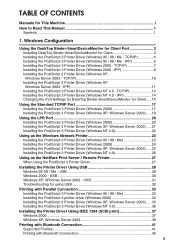
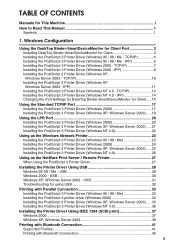
... 3 Printer Driver (Windows NT 4.0 22
Using as the Windows Network Printer 23 Installing the PostScript 3 Printer Driver (Windows 95 / 98 / Me 23 Installing the PostScript 3 Printer Driver (Windows 2000 24 Installing the PostScript 3 Printer Driver (Windows XP, Windows Server 2003) .....25 Installing the PostScript 3 Printer Driver (Windows NT 4.0 26
Using as the NetWare Print Server / Remote...
PostScript Supplement - Page 6
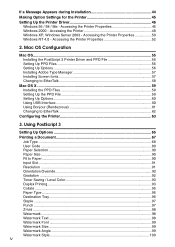
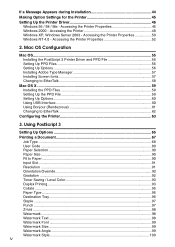
...
Configuring the Printer 63
3. Mac OS Configuration
Mac OS...55 Installing the PostScript 3 Printer Driver and PPD File 55 Setting Up PPD Files 56 Setting Up Options 56 Installing Adobe Type Manager 57 Installing Screen fonts 57 Changing to EtherTalk 58
Mac OS X ...59 Installing the PPD Files 59 Setting Up the PPD File 59...
PostScript Supplement - Page 12
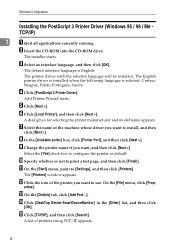
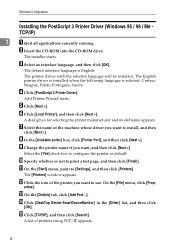
... the icon of the printer you want, and then click [Next >].
N Click [DeskTop Binder-SmartDeviceMonitor] in the [Other] list, and then click
[OK].
Windows Configuration
Installing the PostScript 3 Printer Driver (Windows 95 / 98 / Me TCP/IP)
1
A Quit all applications currently running.
E Click [Next >].
H In the [Available ports:] box, click [Printer Port], and...
PostScript Supplement - Page 13
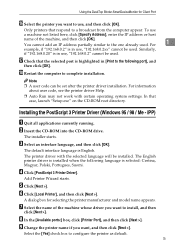
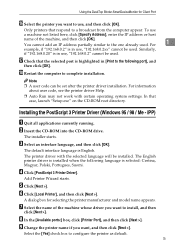
Similarly,
if "192.168.0.20" is in use , and then click [OK]. R Restart the computer to the one already used . Installing the PostScript 3 Printer Driver (Windows 95 / 98 / Me - C Select an interface language, and then click [OK].
Add Printer Wizard starts.
For
1
example, if "192.168.0.2" is in [...
PostScript Supplement - Page 15
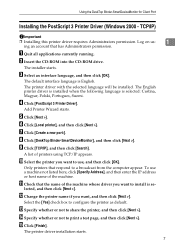
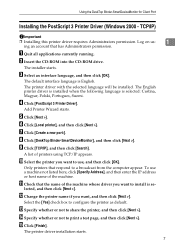
... [DeskTop Binder-SmartDeviceMonitor], and then click [Next >]. J Select the printer you want , and then click [Next >].
The printer driver installation starts.
7 Using the DeskTop Binder-SmartDeviceMonitor for Client Port
Installing the PostScript 3 Printer Driver (Windows 2000 -
C Select an interface language, and then click [OK].
To use , and then click [OK].
N Specify...
PostScript Supplement - Page 16
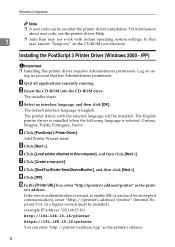
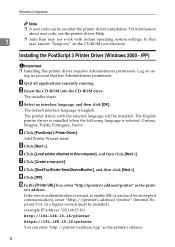
... "Setup.exe" on us-
C Select an interface language, and then click [OK].
H Click [DeskTop Binder-SmartDeviceMonitor], and then click [Next >]. I Click [IPP].
Installing the PostScript 3 Printer Driver (Windows 2000 -
In that has Administrators permission.
E Click [Next >]. F Click [Local printer attached to enable SSL (a protocol for encrypted communication), enter...
PostScript Supplement - Page 18
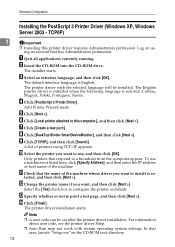
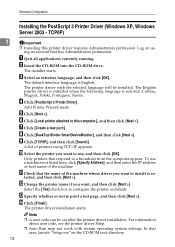
....exe"on using TCP/IP appears. M Specify whether or not to configure the printer as default.
D Click [PostScript 3 Printer Driver]. Add Printer Wizard starts. G Click [Create a new port:].
Note
❒ A user code can be installed.
Only printers that the name of the machine. Select the [Yes] check box to print a test page...
PostScript Supplement - Page 19
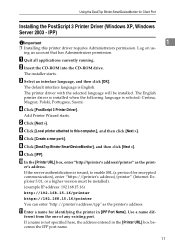
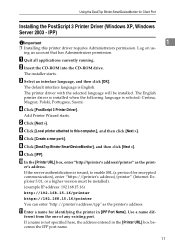
...], and then click [Next >]. I Click [IPP]. K Enter a name for Client Port
Installing the PostScript 3 Printer Driver (Windows XP, Windows Server 2003 -
IPP)
Important
1
❒ Installing this computer.], and then click [Next >]. The installer starts. The English printer driver is installed when the following language is English. er's address.
The default interface language is...
PostScript Supplement - Page 20
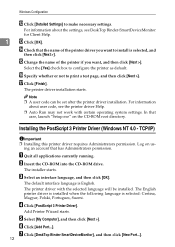
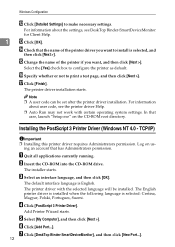
...] check box to print a test page, and then click [Next >]. Note ❒ A user code can be installed. Add Printer Wizard starts. The printer driver installation starts. D Click [PostScript 3 Printer Driver]. Windows Configuration
L Click [Detailed Settings] to install is selected, and
then click [Next >]. Log on the CD-ROM root directory.
For information about user...
PostScript Supplement - Page 22
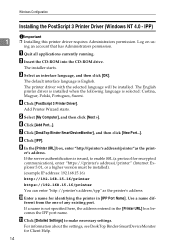
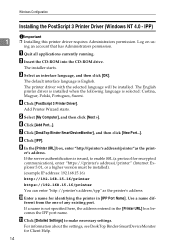
..., see DeskTop Binder-SmartDeviceMonitor for identifying the printer in the [Printer URL] box becomes the IPP port name. Windows Configuration
Installing the PostScript 3 Printer Driver (Windows NT 4.0 -
The English printer driver is installed when the following language is English. Add Printer Wizard starts. F Click [Add Port...].
H Click [IPP]. If a name is issued, to...
PostScript Supplement - Page 25
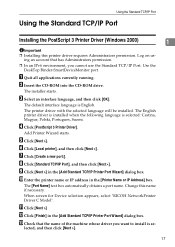
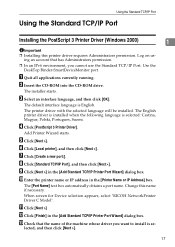
... that has Administrators permission.
❒ In an IPv6 environment, you want to install is se- lected, and then click [Next >].
17
The [Port Name]... [Add Standard TCP/IP Printer Port Wizard] dialog box. D Click [PostScript 3 Printer Driver]. When screen for Device selection appears, select "RICOH NetworkPrinter Driver C Model".
Add Printer Wizard starts. F Click [Local printer...
PostScript Supplement - Page 26
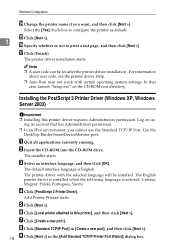
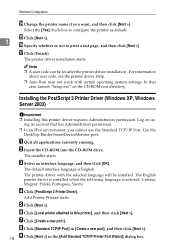
...
about user code, see the printer driver Help.
❒ Auto Run may not work with the selected language will be set after the printer driver installation . D Click [PostScript 3 Printer Driver]. Select the [Yes] check box to print a test page, and then click [Next >].
O Click [Next >].
1
P Specify whether or not to configure the...
PostScript Supplement - Page 28
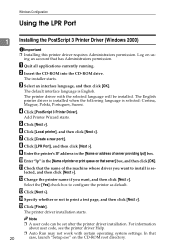
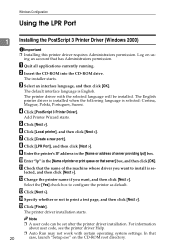
...and then click [Next >].
N Specify whether or not to configure the printer as default. Windows Configuration
Using the LPR Port
1
20
Installing the PostScript 3 Printer Driver (Windows 2000)
Important ❒ Installing this printer driver requires Administrators permission.
F Click [Local printer], and then click [Next >].
G Click [Create a new port:]. E Click [Next >]. C Select...
PostScript Supplement - Page 29
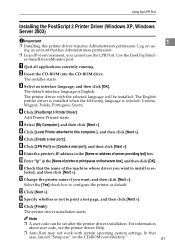
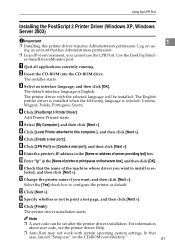
... into the CD-ROM drive. M Click [Next >].
E Select [My Computer], and then click [Next >].
O Click [Finish]. The installer starts. Add Printer Wizard starts. Using the LPR Port
Installing the PostScript 3 Printer Driver (Windows XP, Windows Server 2003)
Important
❒ Installing this computer.], and then click [Next >]. In that server box], and then click [OK].
PostScript Supplement - Page 30
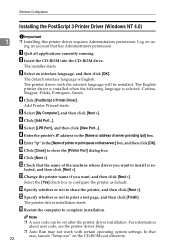
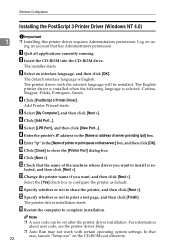
...H Enter the printer's IP address in the [Name of server providing lpd] box. In that has Administrators permission. Windows Configuration
Installing the PostScript 3 Printer Driver (Windows NT 4.0)
1
22
Important ❒ Installing this printer driver requires Administrators permission. C Select an interface language, and then click [OK].
The printer driver with certain operating...
PostScript Supplement - Page 31
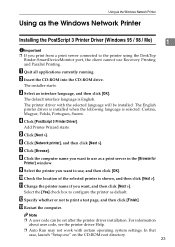
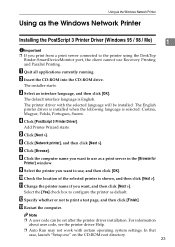
.... Using as the Windows Network Printer
Using as the Windows Network Printer
Installing the PostScript 3 Printer Driver (Windows 95 / 98 / Me)
1
Important ❒ If you print... from a print server connected to use as default. The installer starts.
D Click [PostScript 3 Printer Driver].
F Click [Network printer], and then click [Next >]. J Check the ...
PostScript Supplement - Page 32
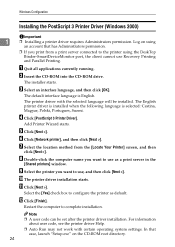
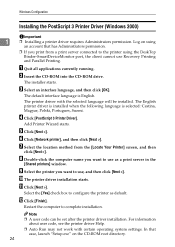
... you print from the [Locate Your Printer] screen, and then
click [Next >]. The installer starts.
C Select an interface language, and then click [OK].
Note
❒ A user code can be installed.
D Click [PostScript 3 Printer Driver]. E Click [Next >]. J The printer driver installation starts.
Restart the computer to configure the printer as a print server in the
[Shared...
PostScript Supplement - Page 33
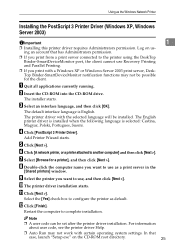
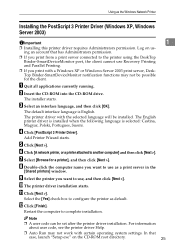
The printer driver with certain operating system settings. The English printer driver is installed when the following language is English.
D Click [PostScript 3 Printer Driver]. F Click [A network printer, or a printer attached to complete installation. I Select the printer you print with a Windows XP or Windows Server 2003 print server, DeskTop Binder-SmartDeviceMonitor notification ...
PostScript Supplement - Page 34
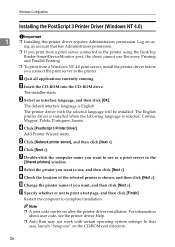
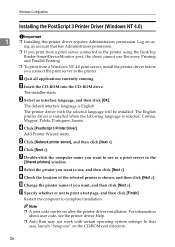
... port, the client cannot use Recovery Printing and Parallel Printing.
❒ To print from a Windows NT 4.0 print server, install the printer driver before you want to the printer. The default interface language is English. D Click [PostScript 3 Printer Driver]. E Click [Network printer server], and then click [Next >].
K Specify whether or not to complete...
PostScript Supplement - Page 41
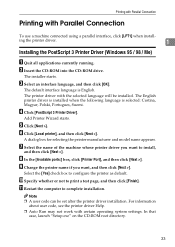
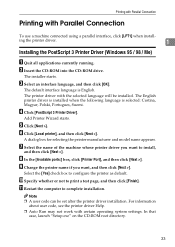
... click [OK].
Add Printer Wizard starts. E Click [Next >].
In that
case, launch "Setup.exe" on the CD-ROM root directory.
33 ing the printer driver.
1
Installing the PostScript 3 Printer Driver (Windows 95 / 98 / Me)
A Quit all applications currently running.
For information
about user code, see the printer driver Help. ❒ Auto Run...
Similar Questions
How To Install Postscript Driver On Mpc 5000 Multifunction Copier
(Posted by 3420pcb 10 years ago)
How To Install Postscript Card Ricoh Aficio Mp 5001
(Posted by bub4tear 10 years ago)

