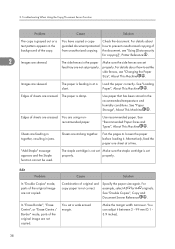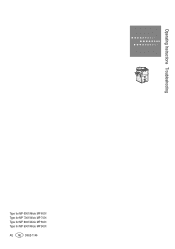Ricoh Aficio MP 9001 SP Support Question
Find answers below for this question about Ricoh Aficio MP 9001 SP.Need a Ricoh Aficio MP 9001 SP manual? We have 5 online manuals for this item!
Question posted by Edjerbe on August 19th, 2014
Where Are The Staple Refill Cartridges Located On The Ricoh Aficio Mp 9001
copier machine
Current Answers
Answer #1: Posted by freginold on September 6th, 2014 8:38 AM
The staple cartridges are located inside the finisher. Open the finisher's front door, and you can tell where the staple cartridge is because it will have a green handle.
You can view instructions for removing or replacing the staples here:
- How to replace staples in a Ricoh copier
You can view instructions for removing or replacing the staples here:
- How to replace staples in a Ricoh copier
Related Ricoh Aficio MP 9001 SP Manual Pages
Similar Questions
How To Change Staple Cartridge Richoh Aficio Mp 5500
(Posted by whakaribq 9 years ago)
How Do You Load Staples Into A Ricoh Aficio Mp 8001 Copier?
(Posted by remicJosem 9 years ago)
Loading Staples Into The Ricoh Aficio Mp 4002
I could not find the Maintenance and Specifications folder on the CD Rom. How do I locate this? How ...
I could not find the Maintenance and Specifications folder on the CD Rom. How do I locate this? How ...
(Posted by dlyovichin 10 years ago)
How Do I Reload The Staples In My Ricoh Aficio Mp 2852 Machine?
(Posted by maeve 11 years ago)