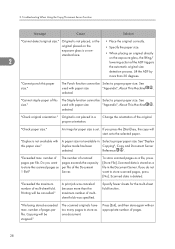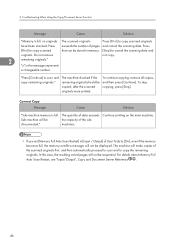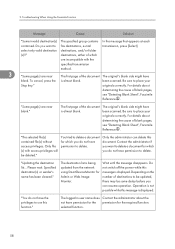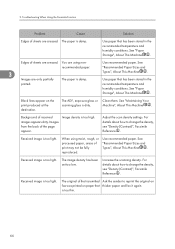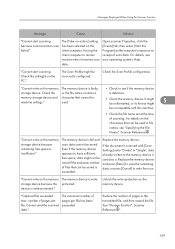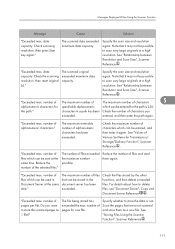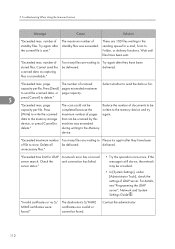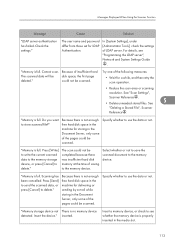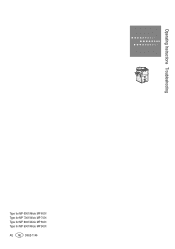Ricoh Aficio MP 9001 Support Question
Find answers below for this question about Ricoh Aficio MP 9001.Need a Ricoh Aficio MP 9001 manual? We have 3 online manuals for this item!
Question posted by bluekdeuakv on April 5th, 2014
Ricoh Aficio Mp 9001 How To Scan Many Pages
The person who posted this question about this Ricoh product did not include a detailed explanation. Please use the "Request More Information" button to the right if more details would help you to answer this question.
Current Answers
Answer #1: Posted by freginold on May 16th, 2014 4:51 PM
Hi, you can use the Batch mode to scan many pages. You can put a stack in the document feeder, scan it, then load another stack and scan it too, as part of the same scan. When you are done with all your pages, press the # button to send the scan.
Related Ricoh Aficio MP 9001 Manual Pages
Similar Questions
My Aficio 9001 Looses Connection To Network Why?
I scan a few pages into selected folder then after a few minutes scanner looses connection to networ...
I scan a few pages into selected folder then after a few minutes scanner looses connection to networ...
(Posted by misae1md 11 years ago)
Double Line When Scanning And Making Copies
How can I correct a doble line that shows on the scanner or when I copy?
How can I correct a doble line that shows on the scanner or when I copy?
(Posted by ke2007 11 years ago)
How To Scan More
How to scan more at the same time, when the papers your are scanning are to large to fit in the tray...
How to scan more at the same time, when the papers your are scanning are to large to fit in the tray...
(Posted by carolwarner 12 years ago)