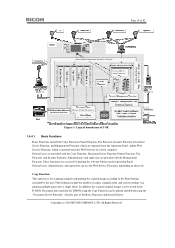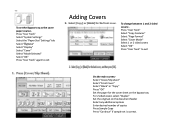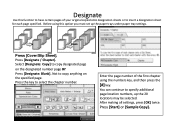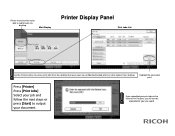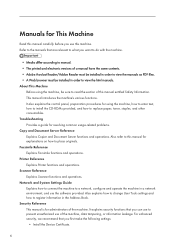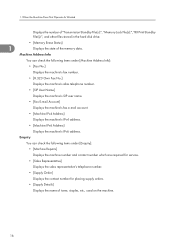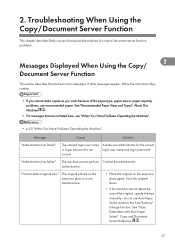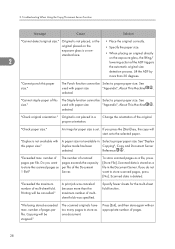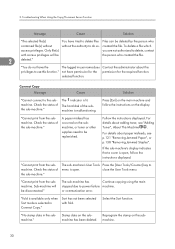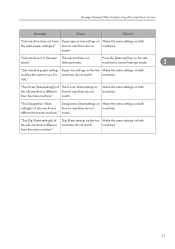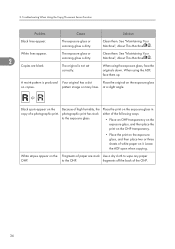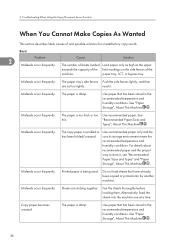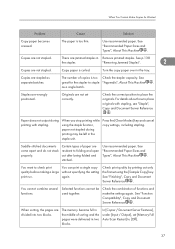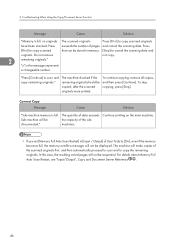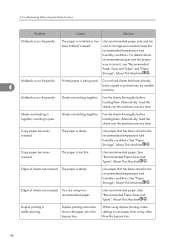Ricoh Aficio MP 8001 Support Question
Find answers below for this question about Ricoh Aficio MP 8001.Need a Ricoh Aficio MP 8001 manual? We have 5 online manuals for this item!
Question posted by ticiawertman on October 18th, 2011
How Print Colored Copy Cover Sheet And Rest Of Packet On White
I am trying to copy a packet form 1 side to 2 side with front cover on color paper (printed) then stapled. I have tried using the cover/slip sheet button but it keeps telling me that I have not designated a paper tray for the cover. How do I do this? I can't seem to get it to let me pick a tray for that. Please help!
Current Answers
Related Ricoh Aficio MP 8001 Manual Pages
Similar Questions
Cost: Sensor - For Paper Tray.
How much would a new sensor for the paper tray cost and can we order it on this website, or should w...
How much would a new sensor for the paper tray cost and can we order it on this website, or should w...
(Posted by sammiewoodsjr 9 years ago)
I Wanted To Make A Copy Using The Glass Scanner?
I need to scan a few odd sized items, such as passport and photos, but it says " cannt detect page s...
I need to scan a few odd sized items, such as passport and photos, but it says " cannt detect page s...
(Posted by naomigould 11 years ago)
My Book, Small, I Wanted To Copy Open Book To Two-sided Page,size Undetectable?
(Posted by dlazorski 12 years ago)
Copy Counts
How do you check a copy count? We are assigned copy codes, but I would like to see how many copies I...
How do you check a copy count? We are assigned copy codes, but I would like to see how many copies I...
(Posted by gemi44 12 years ago)