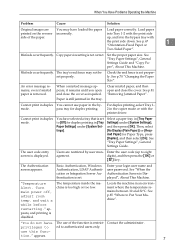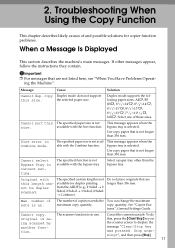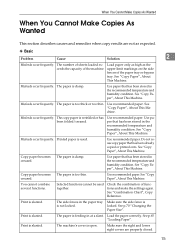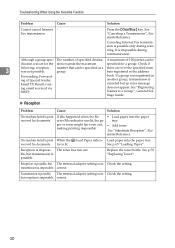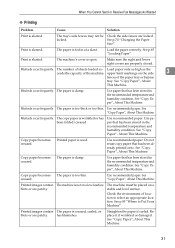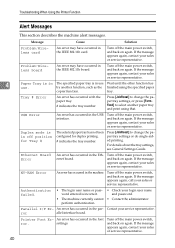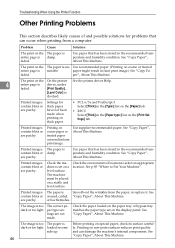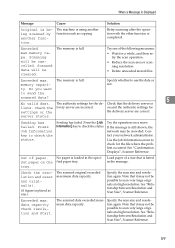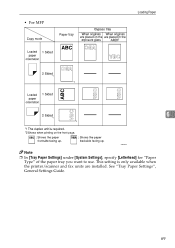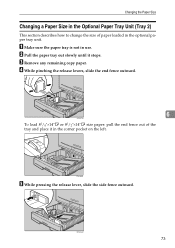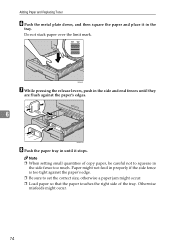Ricoh Aficio MP 171 Support Question
Find answers below for this question about Ricoh Aficio MP 171.Need a Ricoh Aficio MP 171 manual? We have 2 online manuals for this item!
Question posted by wendy83310 on September 1st, 2020
Top Paper Tray Does Not Open
top paper tray does not open
Current Answers
Answer #1: Posted by freginold on September 1st, 2020 2:17 PM
Several things can cause the top tray (tray 1) to not open. The feed roller shaft may have come loose from the bushings that hold it in place, or there could be a paper jam. But one of the most common causes of tray 1 not opening is one of the two paper fences being popped out of place.
There are two paper fences in each tray -- the plastic guide pieces that hold the paper in place -- one on the front side of the tray and one on the rear side. Sometimes they can pop out of place, preventing the tray from opening (and probably also causing some jams).
Open the tray as much as possible, and see if you can see what's keeping the tray from opening. If you can't see much of anything, try opening the copier's side door (on the right side) and see if you can spot anything from the side.
If one of the paper fences is the cause, you'll probably need a long screwdriver -- slide it in the tray and try to wiggle the fence, to pop it loose. Once you free the fence enough to open the tray, you can reattach the fence (the service manual may help here). It's a good practice to screw the fences down to prevent this issue from recurring. There are holes in the bottom of the paper tray specifically for this purpose.
There are two paper fences in each tray -- the plastic guide pieces that hold the paper in place -- one on the front side of the tray and one on the rear side. Sometimes they can pop out of place, preventing the tray from opening (and probably also causing some jams).
Open the tray as much as possible, and see if you can see what's keeping the tray from opening. If you can't see much of anything, try opening the copier's side door (on the right side) and see if you can spot anything from the side.
If one of the paper fences is the cause, you'll probably need a long screwdriver -- slide it in the tray and try to wiggle the fence, to pop it loose. Once you free the fence enough to open the tray, you can reattach the fence (the service manual may help here). It's a good practice to screw the fences down to prevent this issue from recurring. There are holes in the bottom of the paper tray specifically for this purpose.
Answer #2: Posted by jaysouza084 on September 1st, 2020 11:21 AM
A paper feed issue can occur for several reasons, such as dusty or contaminated paper rollers, the condition of the paper in the tray, or even issues with the software. To resolve the issue, try each solution in this document, and then use the steps in this section to print a self-test report.
Related Ricoh Aficio MP 171 Manual Pages
Similar Questions
Cost: Sensor - For Paper Tray.
How much would a new sensor for the paper tray cost and can we order it on this website, or should w...
How much would a new sensor for the paper tray cost and can we order it on this website, or should w...
(Posted by sammiewoodsjr 9 years ago)
How To Store Email And Fax Numbers In A Ricoh Aficio Mp 171
(Posted by Bigtfreem 9 years ago)
How To Reset Paper Tray In A Ricoh Aficio Mp 7001
(Posted by zacfrankw 10 years ago)