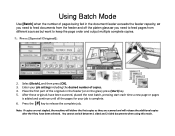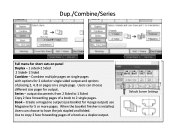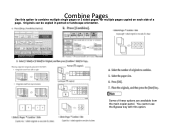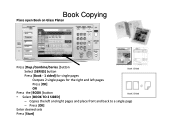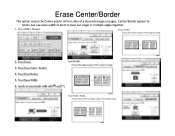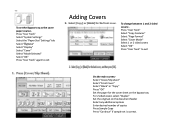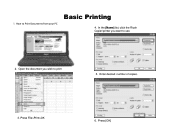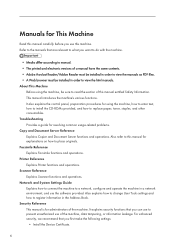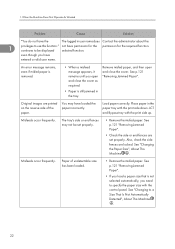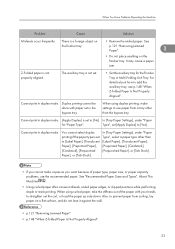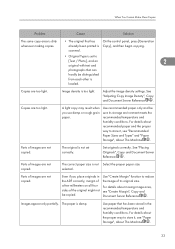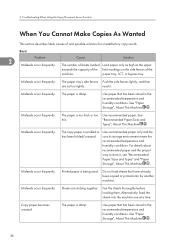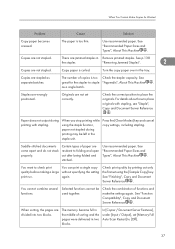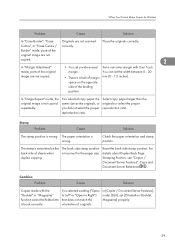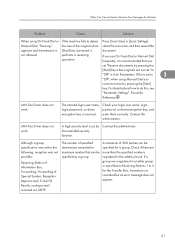Ricoh Aficio MP 8001 Support Question
Find answers below for this question about Ricoh Aficio MP 8001.Need a Ricoh Aficio MP 8001 manual? We have 5 online manuals for this item!
Question posted by dlazorski on January 24th, 2012
My Book, Small, I Wanted To Copy Open Book To Two-sided Page,size Undetectable?
The person who posted this question about this Ricoh product did not include a detailed explanation. Please use the "Request More Information" button to the right if more details would help you to answer this question.
Current Answers
Answer #1: Posted by freginold on January 24th, 2012 7:16 PM
The option to copy 2 pages onto one should be located on the main copy screen -- if not, you can find it under the Duplex options. If the copier won't detect your page size you can select it manually by selecting the tray with that size paper (8.5 x 11, 8.5 x 14, or 11 x 17).
Related Ricoh Aficio MP 8001 Manual Pages
Similar Questions
When I Want To Open Document Server In Browser Give Me 404 Not Found
when I want to open document server in browser give me 404 not found
when I want to open document server in browser give me 404 not found
(Posted by hamidjalali2013 9 years ago)
How To Copy A Double Sided Paper Into A Pdf File On A Ricoh Aficio C3501
(Posted by NoorAkiddne 10 years ago)
I Wanted To Make A Copy Using The Glass Scanner?
I need to scan a few odd sized items, such as passport and photos, but it says " cannt detect page s...
I need to scan a few odd sized items, such as passport and photos, but it says " cannt detect page s...
(Posted by naomigould 11 years ago)
How Print Colored Copy Cover Sheet And Rest Of Packet On White
I am trying to copy a packet form 1 side to 2 side with front cover on color paper (printed) then st...
I am trying to copy a packet form 1 side to 2 side with front cover on color paper (printed) then st...
(Posted by ticiawertman 12 years ago)