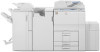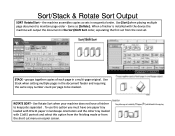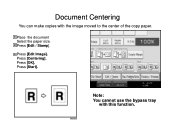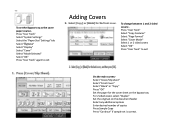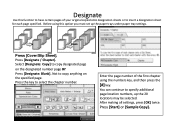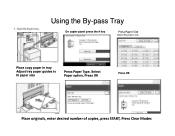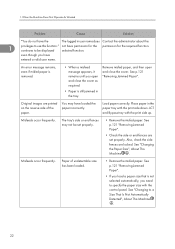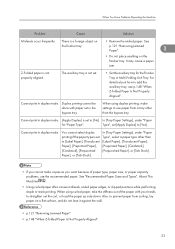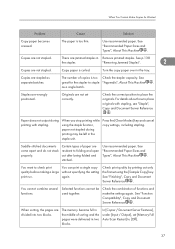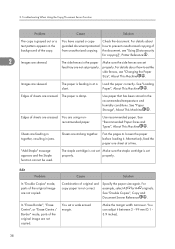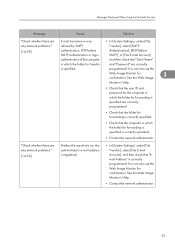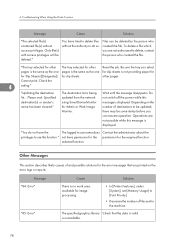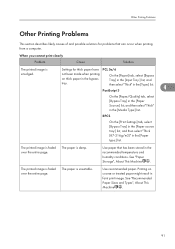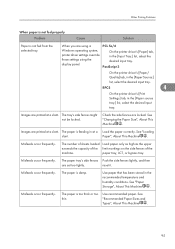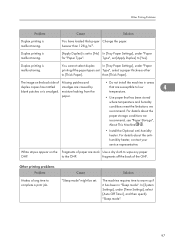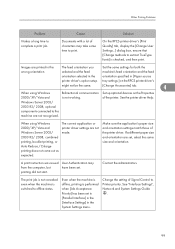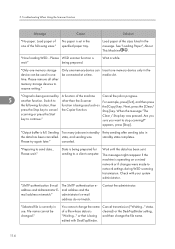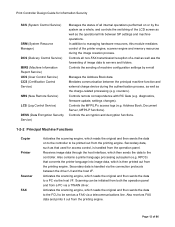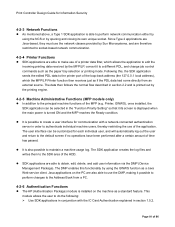Ricoh Aficio MP 7001 SP Support Question
Find answers below for this question about Ricoh Aficio MP 7001 SP.Need a Ricoh Aficio MP 7001 SP manual? We have 5 online manuals for this item!
Question posted by hstroeke on December 13th, 2011
Tray Setup And Selection Problem
We have a SAP program that writes to TRAY 2 and ask for LETTER format. See below
OPLETTER P 144 206 1683811906000010000100000 TRY02
Tray setup on the printer (don't know if this is default)
Tray 1
8 1/2 x 11
Tray 2
8 1/2 x 14
Tray 3
11 x 17
LCT
8 1/2 x 11
Bypass Tray
8 1/2 x 11
When trying to print the above report following message showed up on the printer : tray 3 is mismatched.
2 questions:
- Why is tray 3 selected as in fact it had to be tray2
- As the generated report is for different sides and printers, we have to stick to TRAY2. Is it possible to set TRAY 2 to LETTER format ?
Thanks,
Herman Stroeken
TE Connectivity
Current Answers
Related Ricoh Aficio MP 7001 SP Manual Pages
Similar Questions
Ricoh Aficio Mp C5000 How To Program Default Settings
(Posted by karuwopag 9 years ago)
Solution For Frequent Light Copy Problem In Ricoh Aficio Mp5000
frequent low density problem being faced in ricoh aficio mp5000. after every 4000 -5000 copies.
frequent low density problem being faced in ricoh aficio mp5000. after every 4000 -5000 copies.
(Posted by ssc105 10 years ago)
Output Paper Tray
How do you change the output tray to the bottom tray?
How do you change the output tray to the bottom tray?
(Posted by slittle 11 years ago)
Print Jobs
how do I program a job to store? and how can I select it to print a job 2 sided?
how do I program a job to store? and how can I select it to print a job 2 sided?
(Posted by cmassonmorton 11 years ago)