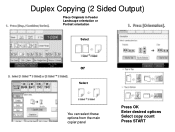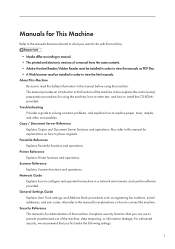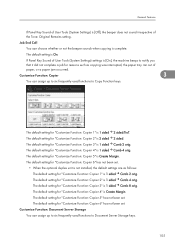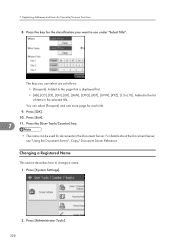Ricoh Aficio MP 5000B Support Question
Find answers below for this question about Ricoh Aficio MP 5000B.Need a Ricoh Aficio MP 5000B manual? We have 4 online manuals for this item!
Question posted by ssc105 on January 10th, 2014
Solution For Frequent Light Copy Problem In Ricoh Aficio Mp5000
frequent low density problem being faced in ricoh aficio mp5000. after every 4000 -5000 copies.
Current Answers
Answer #1: Posted by masetti880 on January 10th, 2014 7:19 AM
Part of the problem here is you didn't say what it is you do that fixes it before it returns every 4 or 5k so there are a number of possibilities; Toner hopper may have toner delivery issues (fairly common), Dirty or defective ID sensor (common), Developer drive bearing fouled (usually accompanied by a noise) or a bad TD sensor in the dev unit. Also, not to be overlooked, the possibility that in the past a technician tweaked (aka cheated) the electronic settings to overcome another issue and now the machine is working against itself.
Related Ricoh Aficio MP 5000B Manual Pages
Similar Questions
Mp5000 Network Printing Problem
I setup MP5000 for network printing, but nothing was printed. The print job was not send to the mach...
I setup MP5000 for network printing, but nothing was printed. The print job was not send to the mach...
(Posted by YGTan 11 years ago)
Plz Help Me My Copier Aficio Mpc4000 Full Colour Copying Problems Black Copy Is
OK but colour copy is out of focus
OK but colour copy is out of focus
(Posted by bedarshah 11 years ago)