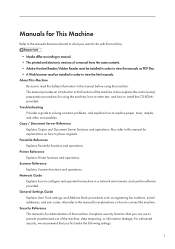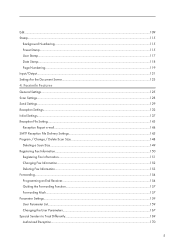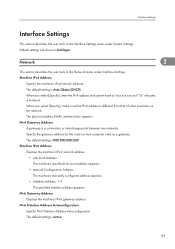Ricoh Aficio MP 5000B Support Question
Find answers below for this question about Ricoh Aficio MP 5000B.Need a Ricoh Aficio MP 5000B manual? We have 4 online manuals for this item!
Question posted by Anonymous-49477 on January 25th, 2012
User Manual For Scanning Aficio 5000
The person who posted this question about this Ricoh product did not include a detailed explanation. Please use the "Request More Information" button to the right if more details would help you to answer this question.
Current Answers
Answer #1: Posted by freginold on January 25th, 2012 4:17 AM
You can download the user manuals for the MP 5000 here:
http://ricoh-usa.com/downloads/popup/popup_manuals_drivers_download.aspx?path=http%3a%2f%2fsupport.ricoh.com%2fbb_v1oi%2fhtml%2foi%2frc2%2fmodel%2fmp40%2fmp40en.htm
http://ricoh-usa.com/downloads/popup/popup_manuals_drivers_download.aspx?path=http%3a%2f%2fsupport.ricoh.com%2fbb_v1oi%2fhtml%2foi%2frc2%2fmodel%2fmp40%2fmp40en.htm
Related Ricoh Aficio MP 5000B Manual Pages
Similar Questions
Scan To Email Address
May I know how to scan my document to my email address through the printer? understand I need to set...
May I know how to scan my document to my email address through the printer? understand I need to set...
(Posted by yubing1011 8 years ago)
How Do I Take A Meter Read - User Code Reading For The Month?
(Posted by cumminsk 8 years ago)
How To Scan Multiple Docs To Same User On Ricoh Aficio 5000
(Posted by cmumarichar 9 years ago)
Solution For Frequent Light Copy Problem In Ricoh Aficio Mp5000
frequent low density problem being faced in ricoh aficio mp5000. after every 4000 -5000 copies.
frequent low density problem being faced in ricoh aficio mp5000. after every 4000 -5000 copies.
(Posted by ssc105 10 years ago)
User Manual For Ricoh Aficio Mp C55051
I am looking for a user manual that provides instructions for copy BW and color, Print BW and color,...
I am looking for a user manual that provides instructions for copy BW and color, Print BW and color,...
(Posted by nancyhodges 12 years ago)