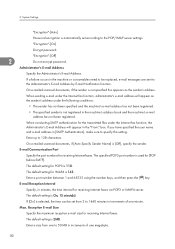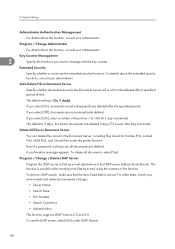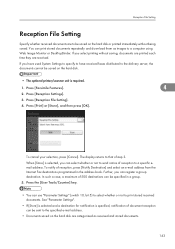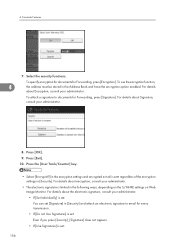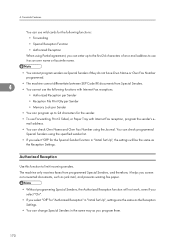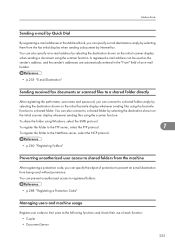Ricoh Aficio MP 5000B Support Question
Find answers below for this question about Ricoh Aficio MP 5000B.Need a Ricoh Aficio MP 5000B manual? We have 4 online manuals for this item!
Question posted by yubing1011 on February 21st, 2016
Scan To Email Address
May I know how to scan my document to my email address through the printer? understand I need to set and save my email address in the printer . how to set ? ThanksYu bing
Current Answers
Answer #1: Posted by freginold on February 22nd, 2016 4:33 AM
Hello, this article will help you set up scanning to email:
- How to set up scan to email on a Ricoh Aficio MP series copier
This next article will show you how to save email addresses to the scanner's address book:
- How to add an email address to a Ricoh Aficio MP series copier
Once you have everything set up, here are instructions for scanning to email:
- Press the Scanner button
- Place your original(s) in the document feeder or on the glass
- Select the Email tab, if it isn't already selected
- Select a destination from the list of programmed destinations, or enter a new one using the Manual Entry button
- Press the Start button
- How to set up scan to email on a Ricoh Aficio MP series copier
This next article will show you how to save email addresses to the scanner's address book:
- How to add an email address to a Ricoh Aficio MP series copier
Once you have everything set up, here are instructions for scanning to email:
- Press the Scanner button
- Place your original(s) in the document feeder or on the glass
- Select the Email tab, if it isn't already selected
- Select a destination from the list of programmed destinations, or enter a new one using the Manual Entry button
- Press the Start button
Answer #2: Posted by waelsaidani1 on February 22nd, 2016 3:15 AM
Basic Procedure for Sending Scan Files by E-mail: http://support.ricoh.com/bb_v1oi/pub_e/oi_view/0001036/0001036158/view/scanner/unv/scan001.htm
Related Ricoh Aficio MP 5000B Manual Pages
Similar Questions
Ricoh Mp 5000 Will Not Send Scan Documents To Email Address
(Posted by jonkol 10 years ago)
How To Scan Documents To File From A Ricoh Aficio Mp 4001
(Posted by pamshaneg 10 years ago)
How Do I Scan Documents And Email To An Account?
(Posted by Anonymous-77434 11 years ago)
How Do I Edit The E-mail Address On The Scan Display, Ie. Correct A Misspell
(Posted by Anonymous-76270 11 years ago)