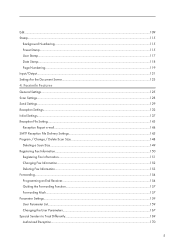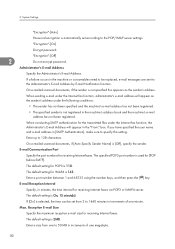Ricoh Aficio MP 5000B Support Question
Find answers below for this question about Ricoh Aficio MP 5000B.Need a Ricoh Aficio MP 5000B manual? We have 4 online manuals for this item!
Question posted by Anonymous-77434 on October 3rd, 2012
How Do I Scan Documents And Email To An Account?
The person who posted this question about this Ricoh product did not include a detailed explanation. Please use the "Request More Information" button to the right if more details would help you to answer this question.
Current Answers
Answer #1: Posted by freginold on October 5th, 2012 3:17 PM
Hi, you'll have to enter the SMTP information in order to scan to email. In User Tools, under System Settings and the File Transfer tab, enter your SMTP server host name or IP address (if you don't have a DNS server IP address entered under the Interface settings, you'll have to use the SMTP IP address rather than host name) and any necessary authentication info.
Once you've done that, you can enter your email address into the address book (User Tools > System Settings > Administrator Tools > Address Book Management). Select New Program, and enter a display name under the first tab and the email address under the Email tab. Select OK to save the entry.
Now you can exit out of User Tools, press the Scanner button, select your name from the list, put the document in the document feeder, and press Start to scan.
Once you've done that, you can enter your email address into the address book (User Tools > System Settings > Administrator Tools > Address Book Management). Select New Program, and enter a display name under the first tab and the email address under the Email tab. Select OK to save the entry.
Now you can exit out of User Tools, press the Scanner button, select your name from the list, put the document in the document feeder, and press Start to scan.
Related Ricoh Aficio MP 5000B Manual Pages
Similar Questions
Scan To Email Address
May I know how to scan my document to my email address through the printer? understand I need to set...
May I know how to scan my document to my email address through the printer? understand I need to set...
(Posted by yubing1011 8 years ago)
How To Create An Account To Scan To Email On The Rico Aficio Mpc500
(Posted by sjmsevan 10 years ago)
What Settings Are Used To Scan To Email With A Ricoh Aficio Mp 4001
(Posted by orihNol 10 years ago)
Line Shows Up Each Time We Scan A Document To Pdf
there is a border line that shows up each time we scan a document. we did find that we can erase the...
there is a border line that shows up each time we scan a document. we did find that we can erase the...
(Posted by dchristie 12 years ago)