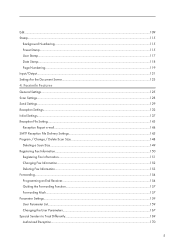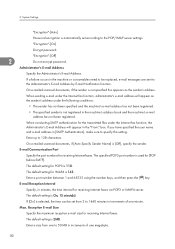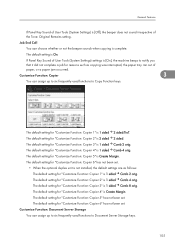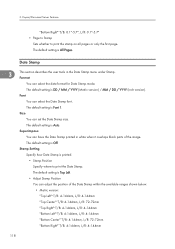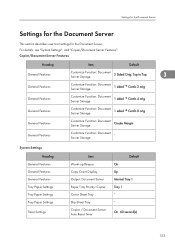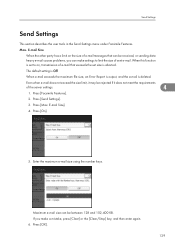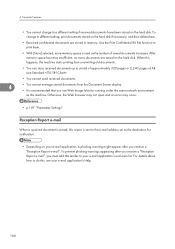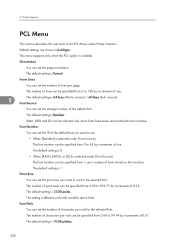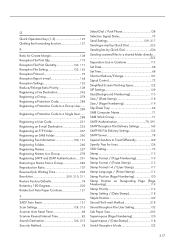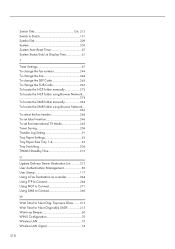Ricoh Aficio MP 5000B Support Question
Find answers below for this question about Ricoh Aficio MP 5000B.Need a Ricoh Aficio MP 5000B manual? We have 4 online manuals for this item!
Question posted by peterneumann on July 22nd, 2012
Settings To Reduce Scanned Document Size
The person who posted this question about this Ricoh product did not include a detailed explanation. Please use the "Request More Information" button to the right if more details would help you to answer this question.
Current Answers
Answer #1: Posted by freginold on July 22nd, 2012 6:16 PM
There are several things you can do to reduce the file size of a scanned document:
- Enable compression in User Tools if it's not already enabled
- Reduce the scan resolution on the scanner screen, under Scan Settings
- Scan in black and white rather than color or auto color select (if you're using a color scanner model)
- Enable compression in User Tools if it's not already enabled
- Reduce the scan resolution on the scanner screen, under Scan Settings
- Scan in black and white rather than color or auto color select (if you're using a color scanner model)
Related Ricoh Aficio MP 5000B Manual Pages
Similar Questions
Scan To Email Address
May I know how to scan my document to my email address through the printer? understand I need to set...
May I know how to scan my document to my email address through the printer? understand I need to set...
(Posted by yubing1011 8 years ago)
How To Scan Documents On A Ricoh Aficio Mpc3001 Copier
(Posted by denlzy3 9 years ago)
How To Send Scanned Document To Email On Aficio Copiers
(Posted by bwhihe 10 years ago)
How Do I Scan Documents And Email To An Account?
(Posted by Anonymous-77434 11 years ago)
Line Shows Up Each Time We Scan A Document To Pdf
there is a border line that shows up each time we scan a document. we did find that we can erase the...
there is a border line that shows up each time we scan a document. we did find that we can erase the...
(Posted by dchristie 12 years ago)