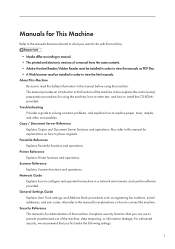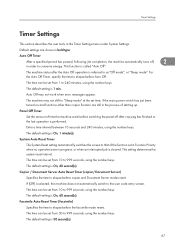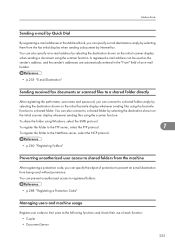Ricoh Aficio MP 5000B Support Question
Find answers below for this question about Ricoh Aficio MP 5000B.Need a Ricoh Aficio MP 5000B manual? We have 4 online manuals for this item!
Question posted by cumminsk on June 11th, 2015
How Do I Take A Meter Read - User Code Reading For The Month?
The person who posted this question about this Ricoh product did not include a detailed explanation. Please use the "Request More Information" button to the right if more details would help you to answer this question.
Current Answers
Answer #1: Posted by freginold on June 11th, 2015 10:34 AM
Hello, instructions for taking a meter reading can be found here:
- How to view the page count for a Ricoh MP 4000 / MP 5000
If you want to print out the counter sheet, select Print Counter List at the bottom of the screen, then press the Start button.
If you need to see the meter reading broken down by users (assuming you have user authentication enabled) you will have to do that separately. Press the User Tools/Counter button, then select System Settings. Go to the Administrator Tools tab, and look for the option that says "Display / Print Count by User" or something similar. You can either view the counts per user on the screen, or print them out to have a hard copy.
- How to view the page count for a Ricoh MP 4000 / MP 5000
If you want to print out the counter sheet, select Print Counter List at the bottom of the screen, then press the Start button.
If you need to see the meter reading broken down by users (assuming you have user authentication enabled) you will have to do that separately. Press the User Tools/Counter button, then select System Settings. Go to the Administrator Tools tab, and look for the option that says "Display / Print Count by User" or something similar. You can either view the counts per user on the screen, or print them out to have a hard copy.
Related Ricoh Aficio MP 5000B Manual Pages
Similar Questions
How To Set An All User Code For Copying On The Aficio Mp C5501
(Posted by phbrcr 9 years ago)
How To Setup User Code For Color Print Ricoh Aficio Mp C3001
(Posted by baskin 10 years ago)
Mp5000 Email Notification
How do I receive a notification via email when fax forwarding to a folder?
How do I receive a notification via email when fax forwarding to a folder?
(Posted by elike 10 years ago)