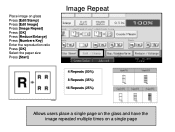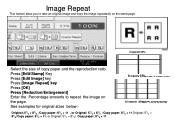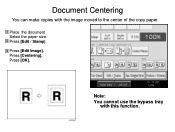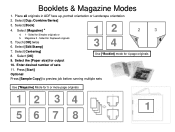Ricoh Aficio MP 5001 Support Question
Find answers below for this question about Ricoh Aficio MP 5001.Need a Ricoh Aficio MP 5001 manual? We have 4 online manuals for this item!
Question posted by smwdakot on February 21st, 2014
Ricoh Aficio Mp 5001 How To Edit Address Book
The person who posted this question about this Ricoh product did not include a detailed explanation. Please use the "Request More Information" button to the right if more details would help you to answer this question.
Current Answers
Answer #1: Posted by freginold on March 7th, 2014 9:39 AM
Hi, to edit the address book, go to User Tools/Counter > System Settings > Administrator Tools > Address Book Management. From here you can delete users, change email addresses or fax numbers, change names, or make any other changes to your address book contacts.
Related Ricoh Aficio MP 5001 Manual Pages
Similar Questions
How To Set Up Address Book On Ricoh Aficio Mp 5001
(Posted by mjldavi 10 years ago)
How Do I Configure A Ricoh Aficio Mp 5001 To Fax From Windows 7
(Posted by Shadlu 10 years ago)