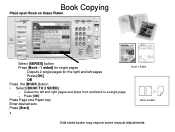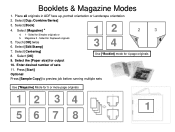Ricoh Aficio MP 5001 Support Question
Find answers below for this question about Ricoh Aficio MP 5001.Need a Ricoh Aficio MP 5001 manual? We have 4 online manuals for this item!
Question posted by mjldavi on March 1st, 2014
How To Set Up Address Book On Ricoh Aficio Mp 5001
The person who posted this question about this Ricoh product did not include a detailed explanation. Please use the "Request More Information" button to the right if more details would help you to answer this question.
Current Answers
Answer #1: Posted by freginold on March 3rd, 2014 4:07 PM
Hi, here are instructions for adding different types of contacts to the address book:
- Adding email addresses
- Adding folder destinations
- Adding user codes
- Adding fax numbers
- Adding email addresses
- Adding folder destinations
- Adding user codes
- Adding fax numbers
Related Ricoh Aficio MP 5001 Manual Pages
Similar Questions
How Do I Edit An Already Saved Email Address That Is Set In My Aficio Mp 5001?
My user name and email address are already saved into my printer. My email address has changed. Is t...
My user name and email address are already saved into my printer. My email address has changed. Is t...
(Posted by alanfugitt 10 years ago)
How To Set Up Ricoh Aficio Mp 5001 To Print With Code
(Posted by CtmRich81 10 years ago)