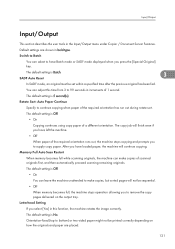Ricoh Aficio MP 5000B Support Question
Find answers below for this question about Ricoh Aficio MP 5000B.Need a Ricoh Aficio MP 5000B manual? We have 4 online manuals for this item!
Question posted by pshaffier on December 6th, 2012
What Weight Of Cardstock Can Be Run Through The Copier?
The person who posted this question about this Ricoh product did not include a detailed explanation. Please use the "Request More Information" button to the right if more details would help you to answer this question.
Current Answers
Answer #1: Posted by freginold on December 7th, 2012 9:44 AM
Hi, the MP 5000 can handle paper up to 45 lb. stock through the standard paper trays, and up to 57 lb. stock through the bypass tray on the side. Note that using the bypass tray will prevent you from being able to duplex.
Related Ricoh Aficio MP 5000B Manual Pages
Similar Questions
Directions On How To Refill Staples In Copier Machine Ricoh Aficio Mp 4000
(Posted by gsreggi 9 years ago)
Solution For Frequent Light Copy Problem In Ricoh Aficio Mp5000
frequent low density problem being faced in ricoh aficio mp5000. after every 4000 -5000 copies.
frequent low density problem being faced in ricoh aficio mp5000. after every 4000 -5000 copies.
(Posted by ssc105 10 years ago)
Can You Add Double To Single Print On Copier Options Ricoh Aficio Mp 5000
(Posted by rmpaddy 10 years ago)
Mp 5000
Hi, Is there a button that needs to be pushed or turned on that tells the machine to accept and send...
Hi, Is there a button that needs to be pushed or turned on that tells the machine to accept and send...
(Posted by traceypeterson 11 years ago)