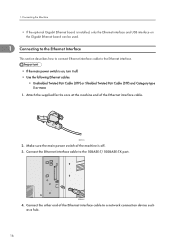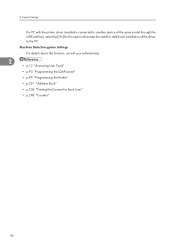Ricoh Aficio MP 5000B Support Question
Find answers below for this question about Ricoh Aficio MP 5000B.Need a Ricoh Aficio MP 5000B manual? We have 4 online manuals for this item!
Question posted by traceypeterson on February 7th, 2013
Mp 5000
Hi, Is there a button that needs to be pushed or turned on that tells the machine to accept and send faxes?
Current Answers
Answer #1: Posted by freginold on February 7th, 2013 9:56 AM
Hi, the Start button is used to send a fax, once you've placed the document in the feeder or on the glass and entered the fax number. To receive a fax, if the machine is set for auto reception it will receive faxes automatically, but if it's set for manual reception, you'll have to select On Hook on the fax screen and then press Start to receive a fax.
Related Ricoh Aficio MP 5000B Manual Pages
Similar Questions
How Do I Take A Meter Read - User Code Reading For The Month?
(Posted by cumminsk 8 years ago)
Nashuatec Mp C2800 Green Button Stays Red
when i switch on rico nashuatec mp c2800 green button stays red and nothing can take place like phot...
when i switch on rico nashuatec mp c2800 green button stays red and nothing can take place like phot...
(Posted by pronstechsolutions 9 years ago)
Ricoh Aficio Mp C2050 Receives Fax From Pc But Does Not Send Fax
(Posted by chHELEN 10 years ago)
What Weight Of Cardstock Can Be Run Through The Copier?
(Posted by pshaffier 11 years ago)