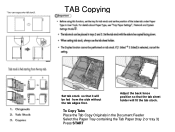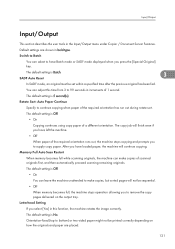Ricoh Aficio MP 5000B Support Question
Find answers below for this question about Ricoh Aficio MP 5000B.Need a Ricoh Aficio MP 5000B manual? We have 4 online manuals for this item!
Question posted by wanda93713 on August 14th, 2012
How Do You Scan A Two-sided Document?
The person who posted this question about this Ricoh product did not include a detailed explanation. Please use the "Request More Information" button to the right if more details would help you to answer this question.
Current Answers
Answer #1: Posted by freginold on August 20th, 2012 4:14 PM
On the scanner screen, select the option for Original Type or Original Feed Type, then choose the option for double-sided original.
Related Ricoh Aficio MP 5000B Manual Pages
Similar Questions
Scan To Email Address
May I know how to scan my document to my email address through the printer? understand I need to set...
May I know how to scan my document to my email address through the printer? understand I need to set...
(Posted by yubing1011 8 years ago)
How Do I Scan A Document Into A Aficio Mp C5501
(Posted by greBarry6 10 years ago)
How To Copy Double Sided Documents To A Single Sided Document On A Aficio Mp
5000
5000
(Posted by anddrunk 10 years ago)
Line Shows Up Each Time We Scan A Document To Pdf
there is a border line that shows up each time we scan a document. we did find that we can erase the...
there is a border line that shows up each time we scan a document. we did find that we can erase the...
(Posted by dchristie 12 years ago)