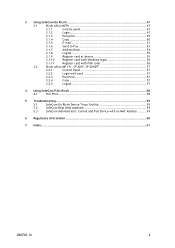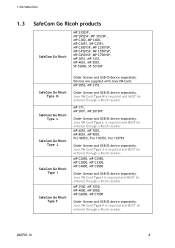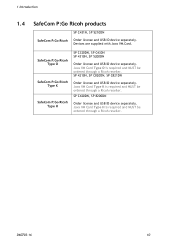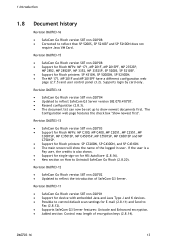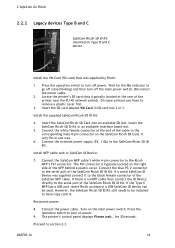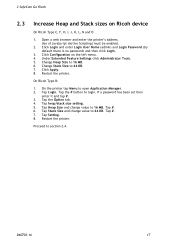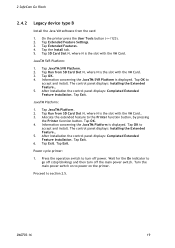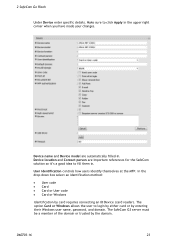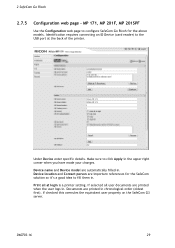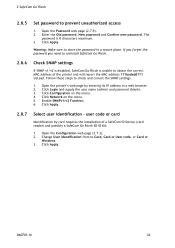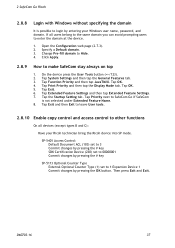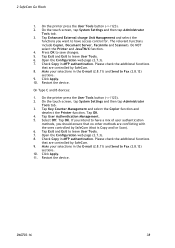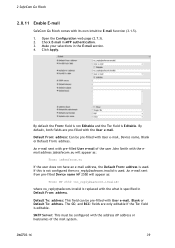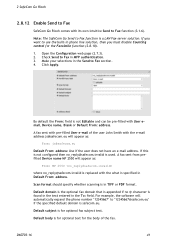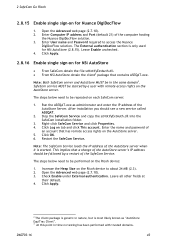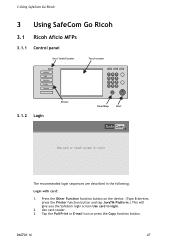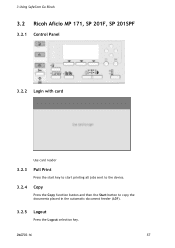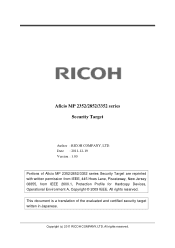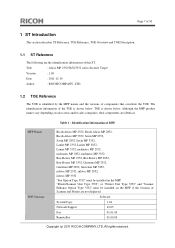Ricoh Aficio MP 2352SP Support Question
Find answers below for this question about Ricoh Aficio MP 2352SP.Need a Ricoh Aficio MP 2352SP manual? We have 2 online manuals for this item!
Question posted by Anonymous-101497 on March 3rd, 2013
How To Change Toner For Ricoh Aficio Mp2352 Sp
The person who posted this question about this Ricoh product did not include a detailed explanation. Please use the "Request More Information" button to the right if more details would help you to answer this question.
Current Answers
Answer #1: Posted by freginold on March 4th, 2013 10:49 AM
Hi, you can find very specific instructions for changing the toner here:
http://www.helium.com/items/1710990-how-to-install-toner-in-ricoh-2550-or-3350-copier
This article was written for the MP 2550 and MP 3350 models, but the instructions for the 2352 are the same.
http://www.helium.com/items/1710990-how-to-install-toner-in-ricoh-2550-or-3350-copier
This article was written for the MP 2550 and MP 3350 models, but the instructions for the 2352 are the same.
Related Ricoh Aficio MP 2352SP Manual Pages
Similar Questions
How To Change Toner Aficio Mp C4000 Change Toner
(Posted by alacobolt 10 years ago)
Life Of The Machine
What Is The Life Of Ricoh Mp2352 Sp Machine And What Is The Recommended Volume Per Month On This Mac...
What Is The Life Of Ricoh Mp2352 Sp Machine And What Is The Recommended Volume Per Month On This Mac...
(Posted by rahulkotwal77 10 years ago)