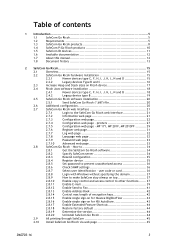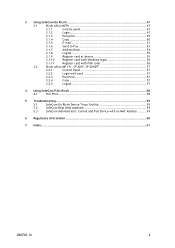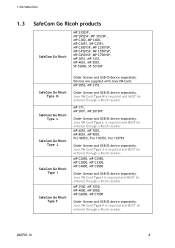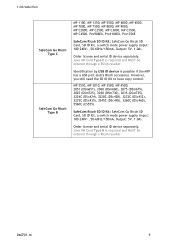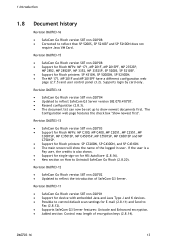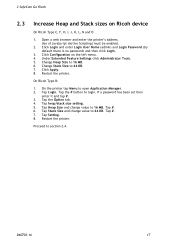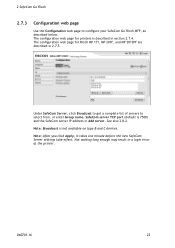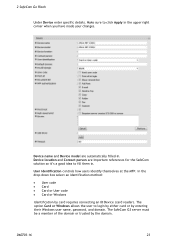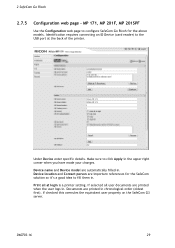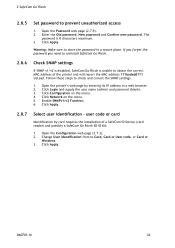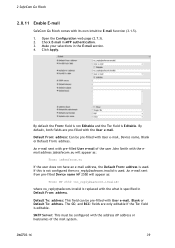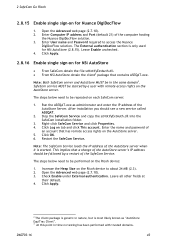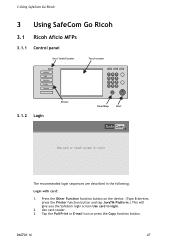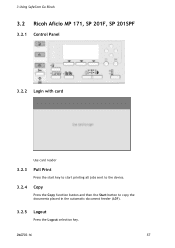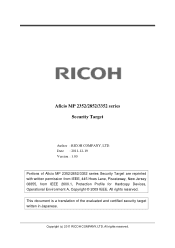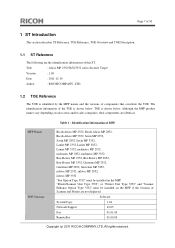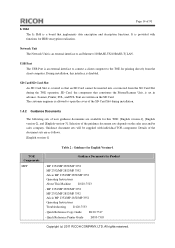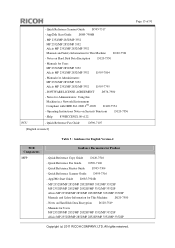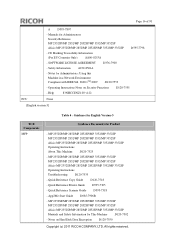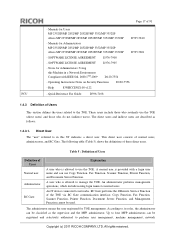Ricoh Aficio MP 2352SP Support Question
Find answers below for this question about Ricoh Aficio MP 2352SP.Need a Ricoh Aficio MP 2352SP manual? We have 2 online manuals for this item!
Question posted by mackrori on February 5th, 2014
Aficio Mp 2352 How Do I Change Ip
The person who posted this question about this Ricoh product did not include a detailed explanation. Please use the "Request More Information" button to the right if more details would help you to answer this question.
Current Answers
Answer #1: Posted by freginold on April 1st, 2014 8:26 AM
Hi, you can change the IP address in User Tools. Go to User Tools/Counter > System Settings > Machine IPv4 Address. Enter the IP address you want to use and the subnet mask, then select OK to save the change. Once you exit out of User Tools, the change will take effect.