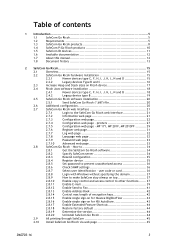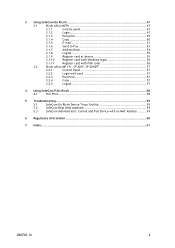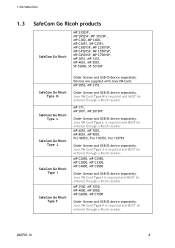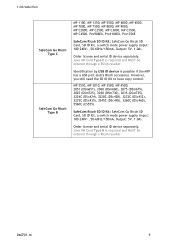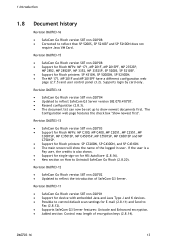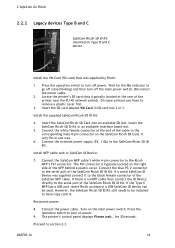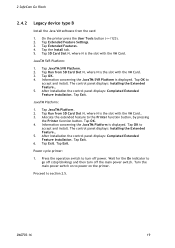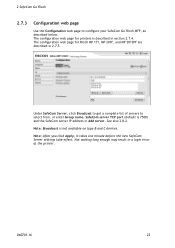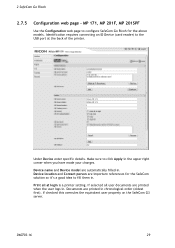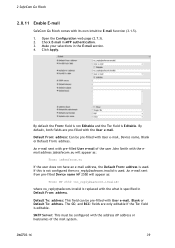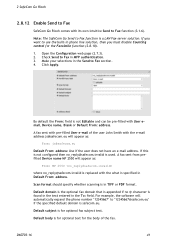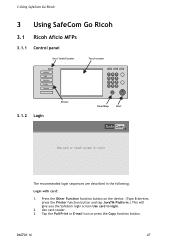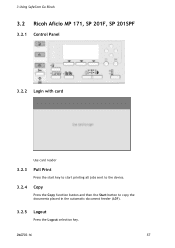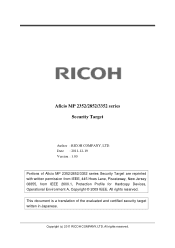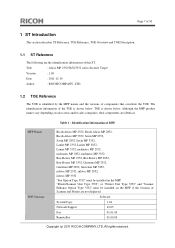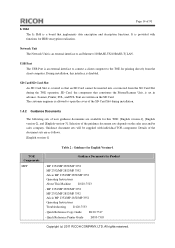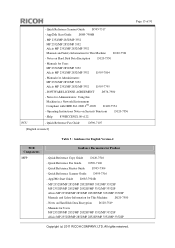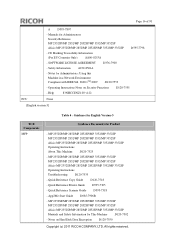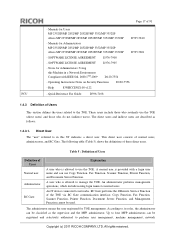Ricoh Aficio MP 2352SP Support Question
Find answers below for this question about Ricoh Aficio MP 2352SP.Need a Ricoh Aficio MP 2352SP manual? We have 2 online manuals for this item!
Question posted by martscott on August 10th, 2014
How To Email Ricoh Aficio Mp 2352
The person who posted this question about this Ricoh product did not include a detailed explanation. Please use the "Request More Information" button to the right if more details would help you to answer this question.
Current Answers
Answer #1: Posted by freginold on August 19th, 2014 3:34 AM
Hi, this article will walk you through setting up scanning to email:
- How to set up scan to email on a Ricoh Aficio MP series copier
This article will show you how to save email addresses to the address book, once you have scanning to email set up:
- How to add an email address to a Ricoh Aficio MP series copier
Here are instructions for how to scan to email once you have it all set up:
- Press the Scanner button
- Place your original(s) in the document feeder or on the glass
- Select the Email tab, if it isn't already selected
- Select a destination from the list of programmed destinations, or enter a new one using the Manual Entry button
- Press the Start button
- How to set up scan to email on a Ricoh Aficio MP series copier
This article will show you how to save email addresses to the address book, once you have scanning to email set up:
- How to add an email address to a Ricoh Aficio MP series copier
Here are instructions for how to scan to email once you have it all set up:
- Press the Scanner button
- Place your original(s) in the document feeder or on the glass
- Select the Email tab, if it isn't already selected
- Select a destination from the list of programmed destinations, or enter a new one using the Manual Entry button
- Press the Start button
Related Ricoh Aficio MP 2352SP Manual Pages
Similar Questions
How To Set Scan To Email I Ricoh 2352
Dear Team,how do i set the settings in Rico 2352 to send scanned Documents automatically to the User...
Dear Team,how do i set the settings in Rico 2352 to send scanned Documents automatically to the User...
(Posted by sdrim8 8 years ago)