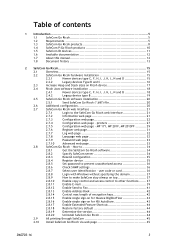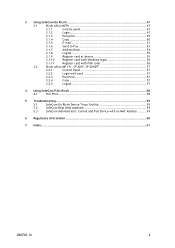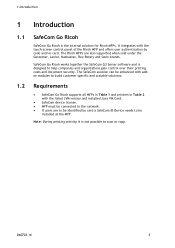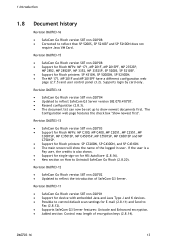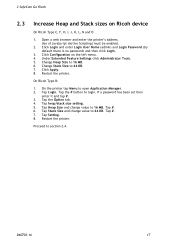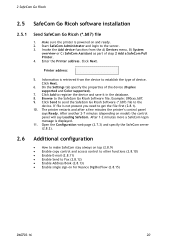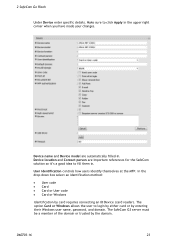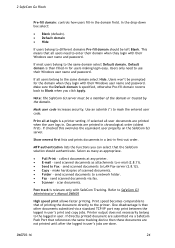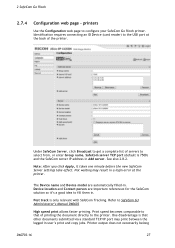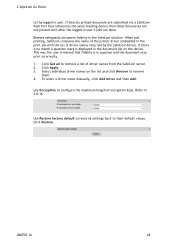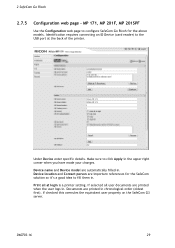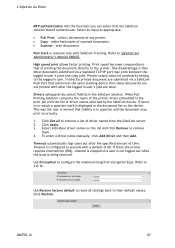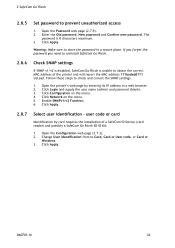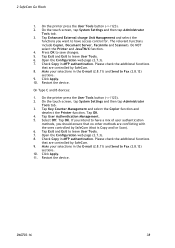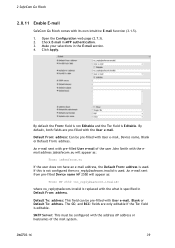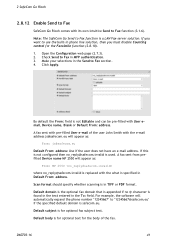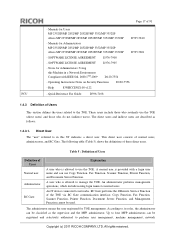Ricoh Aficio MP 2352SP Support Question
Find answers below for this question about Ricoh Aficio MP 2352SP.Need a Ricoh Aficio MP 2352SP manual? We have 2 online manuals for this item!
Question posted by teri57353 on October 7th, 2014
Add Or Change A User In Scanning
I need to change a user for scanning how do I do that.
Current Answers
Answer #1: Posted by freginold on October 10th, 2014 3:26 AM
This article will show you how to edit or modify an existing address book contact:
- How to edit an email address on a Ricoh MP series copier
The article was written specifically for editing email addresses, so if you need to change a scan to folder user, follow the same steps except select the "Folder" tab instead of the "Email" tab.
- How to edit an email address on a Ricoh MP series copier
The article was written specifically for editing email addresses, so if you need to change a scan to folder user, follow the same steps except select the "Folder" tab instead of the "Email" tab.
Related Ricoh Aficio MP 2352SP Manual Pages
Similar Questions
How To Add A User To Scan The Ricoh Aficio Mp 4001
(Posted by LEOtor 10 years ago)
How Do I Edit An E-mail Recipient On My List Of Users On The Scan Function
(Posted by nina57817 10 years ago)
How To Add A User To Scan Documents
how to add a user to scan documents via computer
how to add a user to scan documents via computer
(Posted by Anonymous-106129 11 years ago)